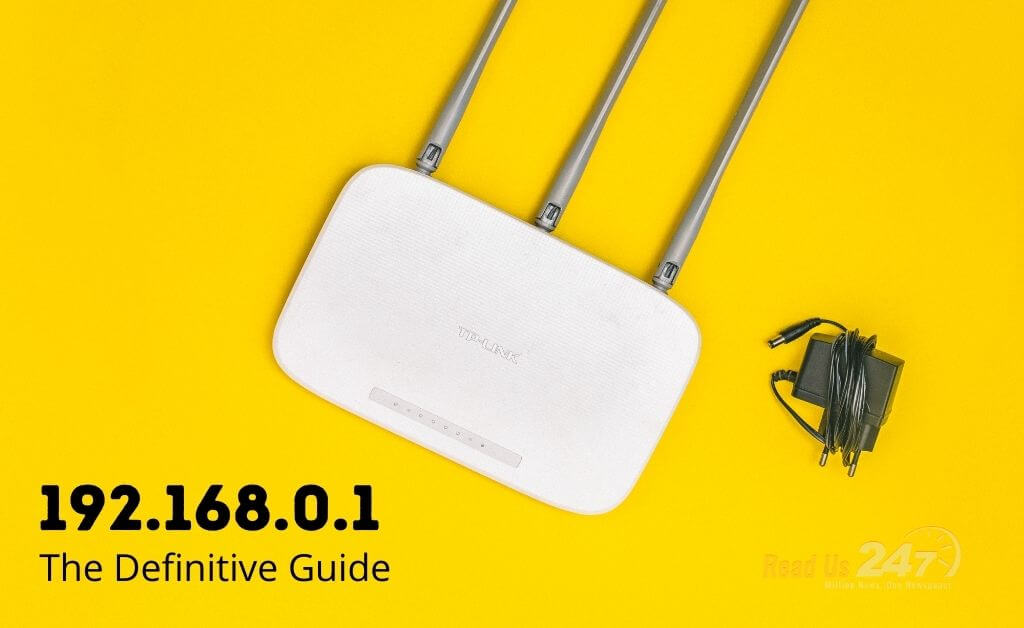192.168.0.1 is one of the private IP addresses available. Most router and modem manufacturers use private IP addresses as the default gateway. But, why do you need to learn about this IP address or how you can enter your router’s web interface through this IP address?
192.168.0.1 can be your router’s default IP address, and you can configure your router through this IP address. The web interface or web admin panel of your router can be accessed through the default gateway of your router only.
You might have to strengthen your router’s security settings, and that’s why it’s mandatory to enter the IP address. Here’s what you need to know about 192.168.0.1.
Check Also: Reverse IP Address
How to Access the Web Control Panel of your Router through 192.168.0.1?
Before you learn how to access the web interface through 192.168.0.1 it’s necessary to confirm whether 192.168.0.1 is the default IP address of your router.
You can observe your router’s sticker at the bottom of the device, and it should have mentioned the default IP address. Otherwise, you can check your router’s user manual to confirm if 192.168.0.1 is the default gateway of your router.
If you’re sure that your router comes with this default IP address, then you have to follow the guidelines below for successful access to the web interface of your router:
- Power on and connect your router to the modem using an Ethernet cable.
- You have to connect your router to one of your network devices. You can select a computer or any other device that can open a web browser for the best start.
- Utilise another Ethernet RJ-45 cable to connect the computer to the router. Otherwise, you can use the wireless connectivity by providing the default network password.
- After connecting the computer to the router, go to any web browser. Navigate to the browser’s address bar and type the IP address as it is. Or, you can type http://192.168.0.1 and press the Enter key.
- This will take you to the login prompt of your router. There you need to insert the valid username and password for the router’s web interface. If this is the first time you are accessing the web interface, then you have to provide the default login credentials according to the router’s manufacturer.
- If you have provided the right credentials, then you can easily log into the web admin panel of the router.
Now, your router is open to your configuration and many more possibilities.
What are the Router Brands that Use 192.168.0.1 as Default IP Addresses11?
Numerous router manufacturers use 192.168.0.1 as the default gateway for their network devices. According to users, 192.168.0.1 is the default IP address for the following router brands:
- D-Link
- TP-Link
- Netgear
- Tenda
- EnGenius
- Linksys
- LevelOne
- Actiontec
- Sitecom
- Nexxt Solutions
Default Username and Password for 192.168.0.1 Routers
The right default username and password are necessary for a successful login to the web interface of the 192.168.0.1 router. Here are the possible combinations of username and password for your router that comes with a default IP of 192.168.0.1.
- admin, admin
- super, sp-admin
- admin, [blank]
- root, default
- [blank], [blank]
- admin, password
- cusadmin, password
- admin, ‘randomly generated’
All these combinations consist of the username at first, followed by the corresponding password. For routers with ‘randomly generated’ passwords, you can check the router’s sticker at its bottom, and you will find the login password on the attached sticker.
Read Also: 192.168.1.1 Admin Login
What to do when you have Forgotten the IP Address or Login Credentials?
It’s a very common scenario where you can’t remember the IP address or the username and password of the 192.168.0.1 router. Perhaps, you have modified the IP address or the login credentials, and now, you are out of clue of them. Here’s how you can get back on track with your router essentials.
Closely Inspect the User Manual
If you haven’t changed your router’s default IP address or login credentials, then you don’t have to worry. They can be easily retrieved back from the router’s user manual or packaging box. If you have them, then go through them, and you can provide them on the address bar and the login prompt of the router’s web interface.
Reset your Router
This is necessary for those users who have already changed their IP addresses or login credentials and forgotten them. Without the right IP address, username, or password, you can’t access the router’s control panel.
The only way to get access back to your router’s web interface is to hard reset the router. Follow the instructions below to manually reset your router:
- Start with locating the button dedicated for reset purposes. Refer to the router’s user manual to learn the exact position of the reset button.
- Now, take a sharp object, such as a pen or paper clip, and you’ll need it to press and hold the reset button.
- Press and hold the Reset button for 10 to 20 seconds. You can release the Reset button when the LED lights start flashing.
Make sure that you don’t shut down the router when the router is getting a reset. The router should restart after a while, and you can connect the computer to the router. You can type in the default login credentials to enter the web interface of the router. Then, you are allowed to enter the web interface of the router.
Furthermore…
You can configure the router as per your preferences. Additionally, you can change the default IP address from 192.168.0.1 to another if there is an IP conflict among routers or other network devices. However, a hard reset will revert every change to its default network settings.