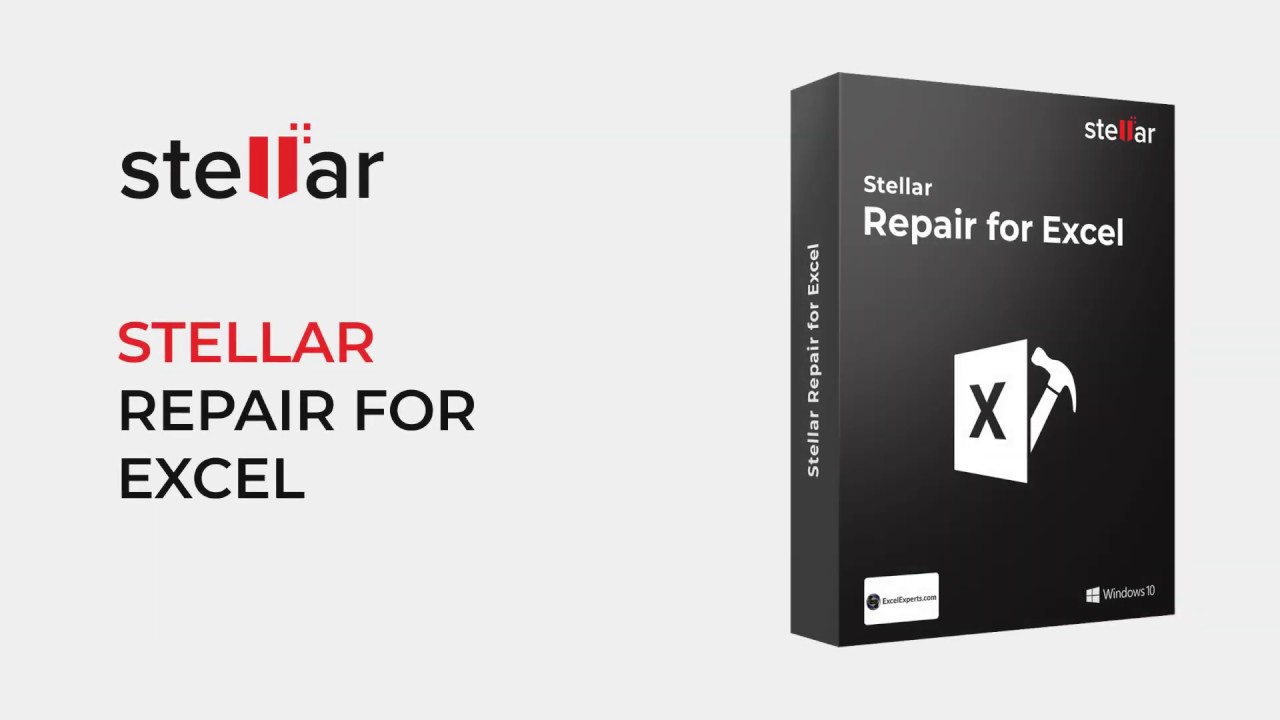Excel files, like any other files, are prone to corruption. Factors, such as abrupt system or application shutdown, disk drive issues, virus attacks, etc. can lead to corruption in Excel files. Whatever be the reason, corruption in the file can put your important data at risk. So, it is critical to repair the file as soon as possible to avoid any permanent loss.
The best option to repair the corrupt Excel file within minimum time and with complete integrity is by using a reliable Excel file repair tool, like Stellar Repair for Excel.
In this post, we’ll assess this Excel repair tool based on its functionality, effectiveness, ease-of-use, performance, and more.
About Stellar Repair for Excel
Stellar Repair for Excel is a robust tool tailored to fix corruption in Excel files. This tool recovers all the file’s data, including pivot tables, formulas, tables, and charts, while preserving the original formatting. It is compatible with all the Excel file formats (xls, xlsx, xlsm, xltm, and xltx). It is capable of handling Excel files of any size and can also repair multiple files simultaneously in a batch. Moreover, it offers a preview feature that enables the users to check the repaired file before saving.
Key Features of Stellar Repair for Excel
Stellar Repair for Excel comes with a bunch of features designed to make the repair process easier. Let’s take a look at a few of those features:
1. Simple User Interface:
It has a user-friendly and an easy to navigate graphical user interface (GUI) that makes the repairing process easy even for non-technical users.
2. Multiple File Formats Support:
Repairs Excel files of .xls, .xlsx, .xltm, .xltx, and .xlsm formats.
3. Preview Functionality:
Users can preview the repaired Excel files before saving them.
4. Recovery of all Excel File Objects:
Recovers user-defined charts, images, engineering formulas, merge cells, cell comments, conditional formatting rules, sort/filter settings, worksheet properties, chart sheet, header & footer, shared formulas, chart formatting, and tables from the corrupted Excel file.
5. Compatible with All MS Excel and Windows Versions:
Supports all Microsoft Excel versions starting from 2000 through 2019.
Compatible with Windows versions starting from 7 through 11 (x64 edition only).
6. Generates Log Report:
Creates a log report including details such as original file size, status of the recovery process, number of recovered sheets, etc. for further analysis.
Software Versions and Pricing
Stellar Repair for Excel comes in flexible pricing plans to meet the budgetary and other needs of different users. Let’s have a look at the plans.
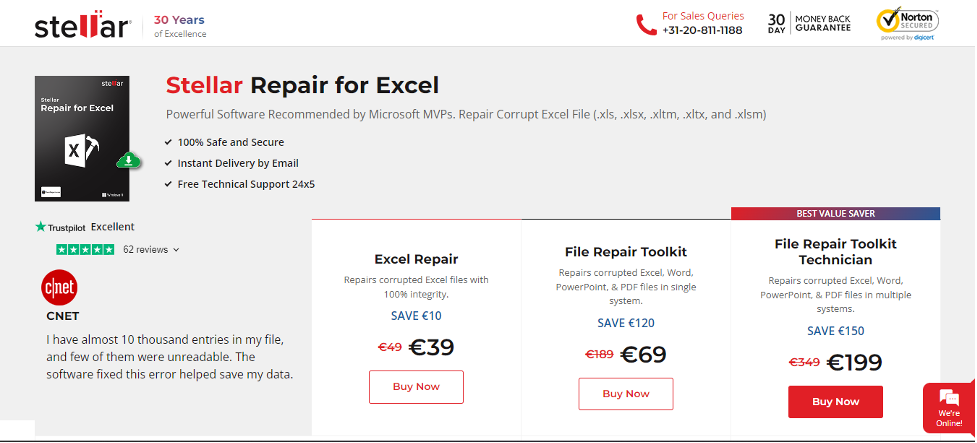
- Excel Repair:
- Repairs corrupted Excel files with 100% integrity.
- Costs $39 for 1-year subscription.
- Supports repairing of multiple Excel files.
- Shows preview of the repaired file.
- Supports multiple Excel versions – from 2000 through 2019.
- File Repair Toolkit:
- Repairs corrupted Excel, Word, PowerPoint, and PDF files.
- Costs $69 for 1-year subscription.
- Repairs multiple files simultaneously.
- Repairs .DOC and .DOCX files.
- File Repair Toolkit Technician:
- Repairs corrupted Excel, Word, PowerPoint, and PDF files.
- Costs $199 for 1-year subscription.
- Can be used on up to 3 systems.
- Suitable for technicians/corporate/AMC service provider companies.
System Requirements for using Stellar Repair for Excel
To run Stellar Repair for Excel smoothly, your system must meet the following minimum system specifications.
- Processor: Intel compatible (x64)
- Memory: 4 GB minimum (8 GB recommended)
- Hard Disk: 250 MB space for installation files
- Operating System: Windows 11, 10, 8.1, 8, or 7
How to Use Stellar Repair for Excel?
Let’s now see the process of repairing Excel Files using this tool.
1. Download Stellar Repair for Excel from the official site.
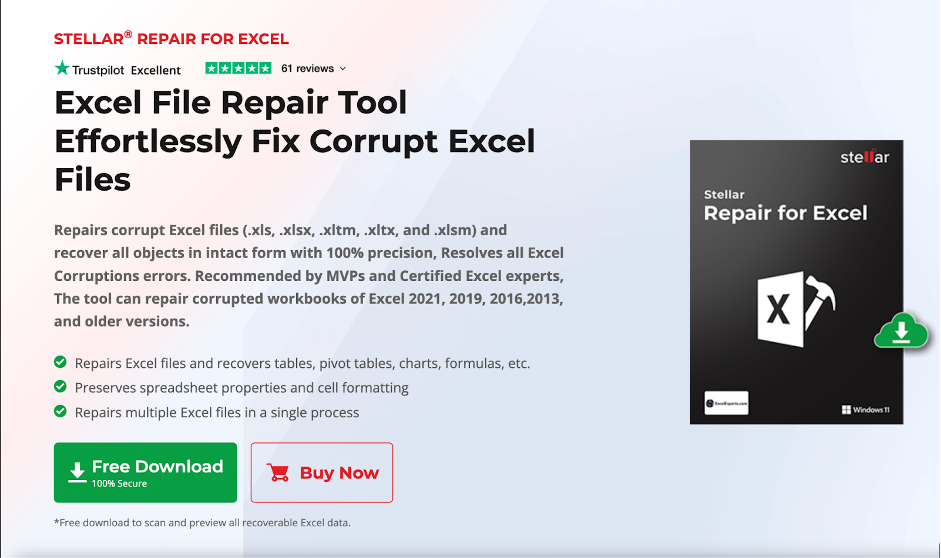
2. Once downloaded, double-click on the EXE file.
3. You’ll be directed to the Setup Wizard. To proceed, click Next.
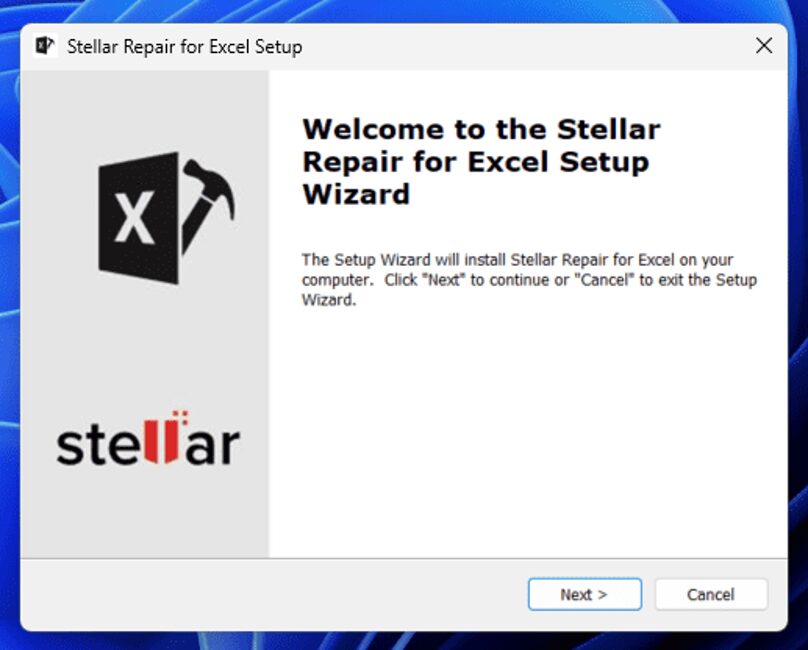
4. Accept the License Agreement termsand click on Next.
5. Select the location where you want the files to be saved and click on Next.
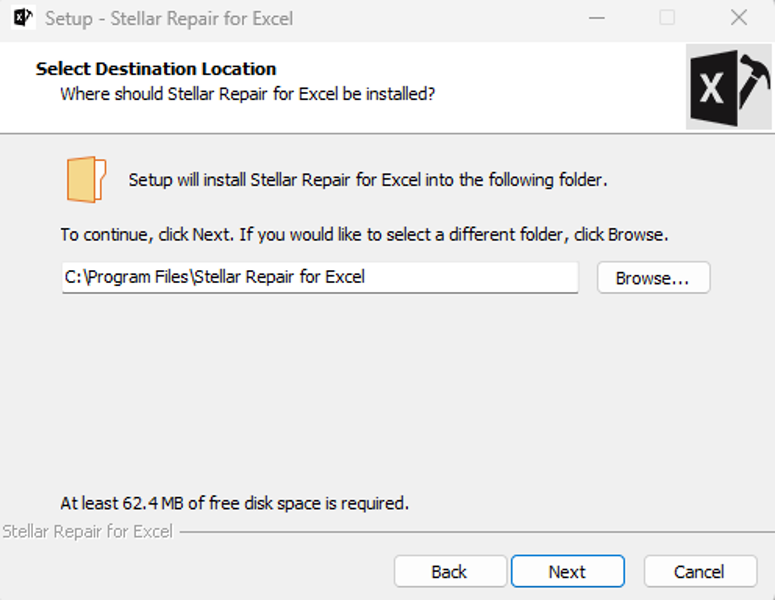
6. Now, check the boxes in the Select Additional Tasks dialog box and select Next.
7. Click on Install to begin the installation process.
8. Post-installation, launch the Stellar Repair for Excel software.
9. Click the Select File option on the Home ribbon.
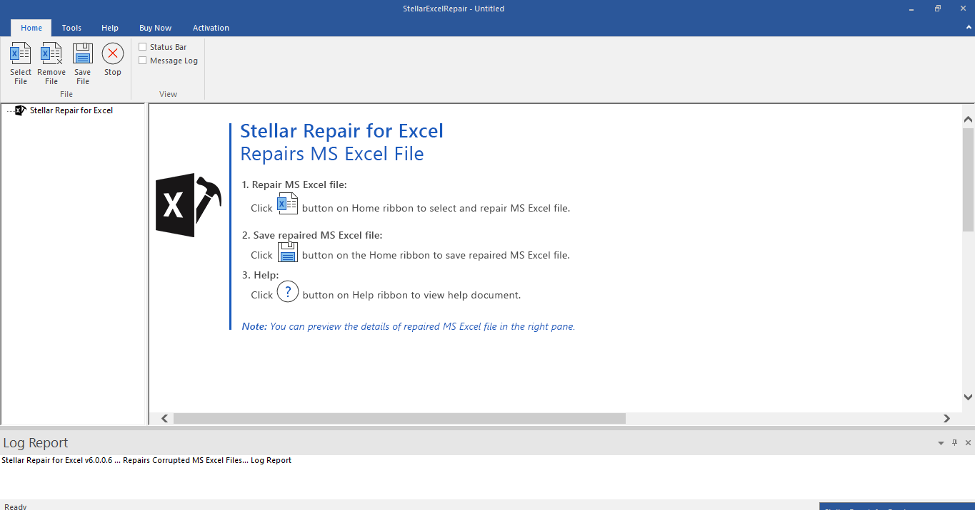
10. Next, click on Browse and choose one or more corrupted Excel files. You can also use the Find option to search the files on your system.
Note: The Find option is helpful if you don’t know the location of the damaged Excel file.
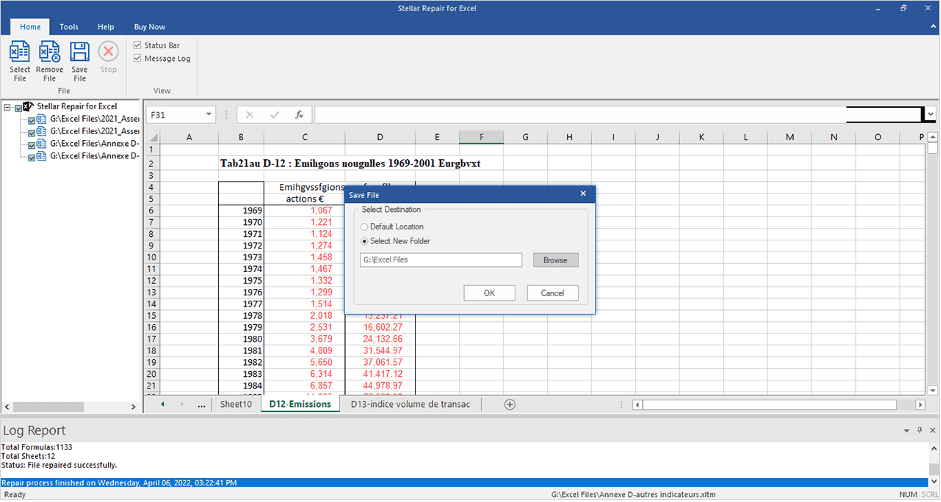
11. Once you click on OK, the repaired file will be saved and a confirmation message will pop up.
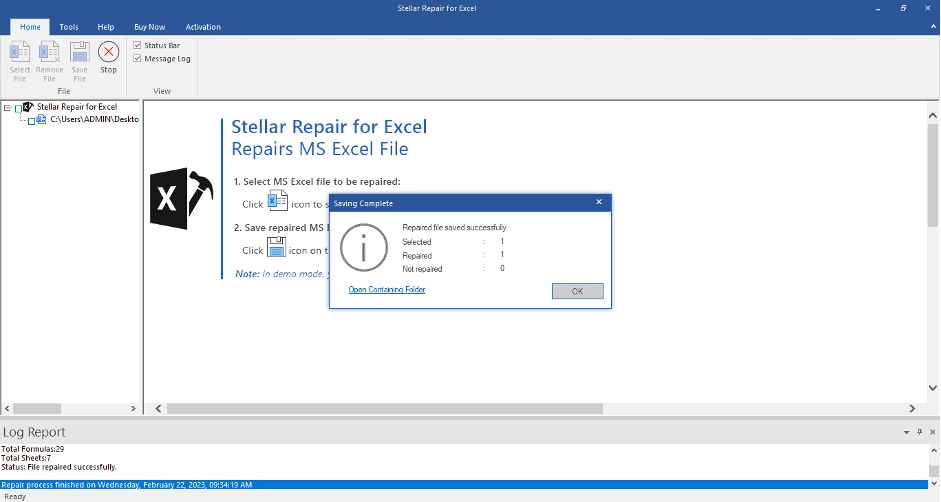
12. Once the files are repaired, you can preview the repaired data.
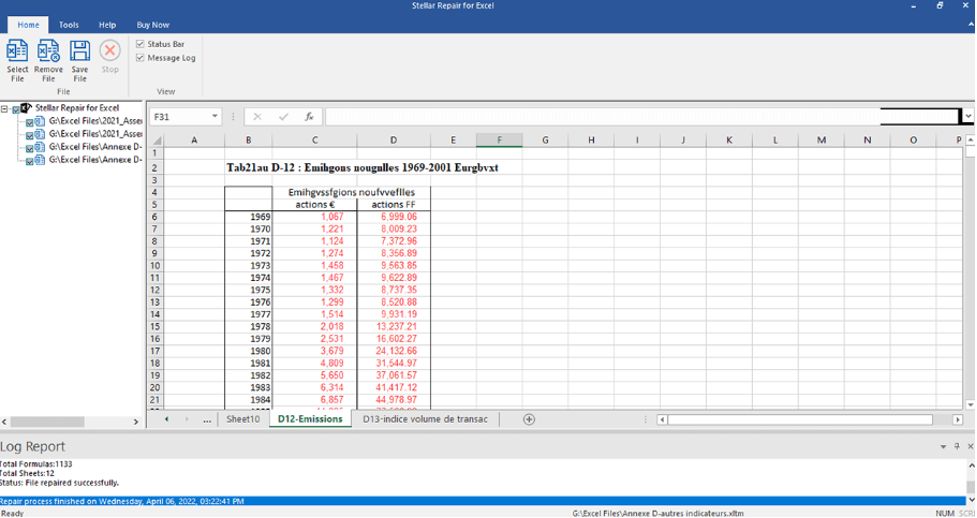
13. To save the repaired file, click on the Save File option on the Home ribbon.
14. Then, select a location to store the recovered file.
- Default: With this option, you can save the Excel file at its original location.
- Select New Folder: With this option, you can save the file at your desired location.
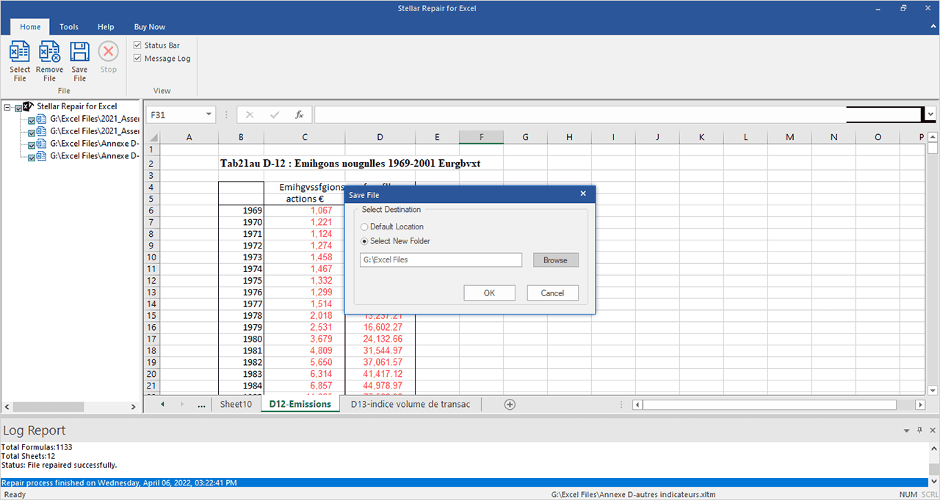
15. Once you click on OK, the repaired file will be saved and a confirmation message will pop up.
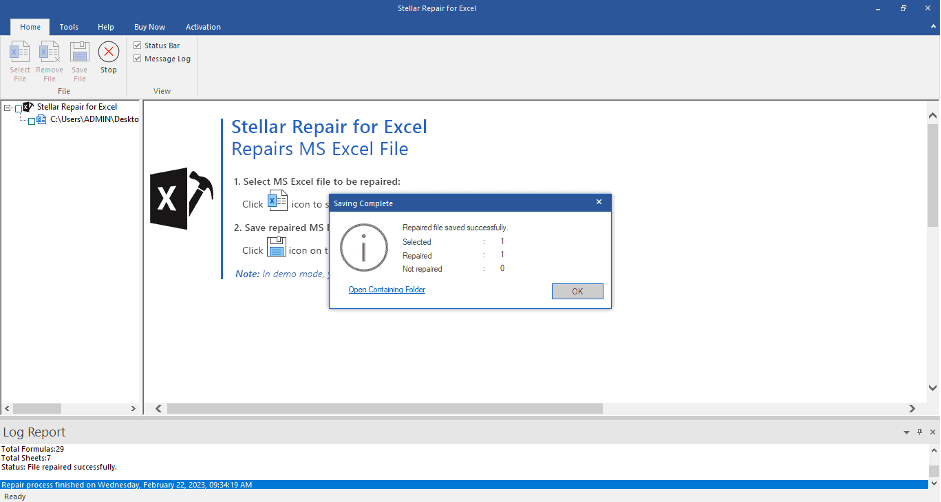
16. Click OK to conclude the process.
Pros and Cons
Here is a quick overview of the pros and cons of this Excel Repair tool.
| Pros | Cons |
| Recovers all the Excel file components | Only supports Windows OS |
| Preserves the original sheet properties and cell formatting | The demo version only shows preview of the repaired file |
| Easy-to-use | |
| Can repair multiple Excel files simultaneously | |
| Shows preview of the repaired file before saving it. | |
| Compatible with all MS Excel versions from 2000 to 2019. | |
| Supports all Excel file formats |
Conclusion
Stellar Repair for Excel is a dependable solution when it comes to repairing corrupted Excel files. Coupled with simple user interface and useful features, this Excel file repair tool offers a seamless experience in restoring important data from corrupted Excel files, while preserving the original formatting. This tool has a proven record of dealing with corrupted Excel files and restoring vital data effectively. Moreover, its compatibility with multiple Windows editions and Excel versions ensures accessibility for a wide range of users. Its flexible pricing plans cater to the different budgets and operational needs of the users. Despite a few minor limitations, like unavailability for Mac OS and limited features in the demo version, this tool is a reliable choice for anyone looking for repairing corrupt Excel files with ease.