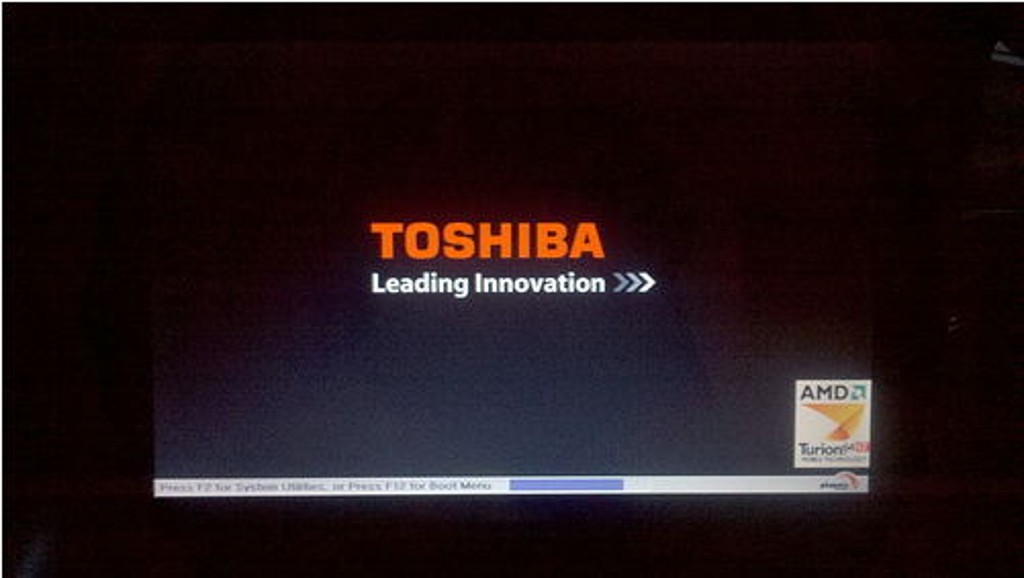It can be incredibly frustrating when you power on your Toshiba laptop only to find that it gets stuck on the startup screen. You wait and wait, expecting the desktop to load, but only the startup screen remains visible. This problem prevents you from booting into Windows and accessing any of your files and apps.
Fortunately, there are several potential solutions that can help resolve this issue efficiently. This article will provide troubleshooting steps to get your Toshiba laptop past the startup screen and boot properly again.
Why Does This Issue Occur?
There are a few common culprits for why a Toshiba laptop doesn’t progress past the manufacturer’s splash screen on startup:
- Incorrect boot configuration: The settings controlling the boot process may have been disrupted, causing the laptop to hang on the Toshiba screen rather than load Windows.
- Corrupted master boot record (MBR): The MBR contains key data needed for the system to boot. If it becomes corrupted, startup will fail.
- Conflict with USB drive or memory card: Sometimes having a USB or memory card plugged in during boot can confuse the laptop, halting progress.
By methodically checking each of these potential causes, you can isolate the reason your specific Toshiba laptop is stuck on its startup screen. The solutions below will cover each of these possibilities in detail.
Solution 1: Drain All Charge from Your Laptop
One quick fix to try is completely draining the battery and then restarting the laptop. Here is the step-by-step process:
- Make sure your laptop is off and unplugged from AC power.
- Remove the battery from the laptop. This is usually done by sliding the release latch and lifting the battery out.
- With the battery removed, press and hold the laptop’s Power button for 5-10 seconds to drain any residual charge.
- Insert the battery back into the laptop and plug in the AC power cord.
- Attempt to turn on the laptop as normal by pressing the Power button.
Draining the laptop in this manner resets the computer’s internal power management and may resolve any issues that were preventing startup from completing properly.
Solution 2: Remove USB Drives or Memory Cards
As mentioned previously, sometimes the presence of a connected USB flash drive or memory card when booting up can confuse Windows, leading to the stuck startup screen.
To check if this is the culprit:
- Make sure your Toshiba laptop is off.
- Carefully disconnect any and all USB drives, memory cards, or other external devices.
- Try powering on the laptop again without anything plugged into the USB ports.
This should allow Windows to boot up cleanly without any conflicts from external devices connected. If the laptop makes it past the startup screen successfully now, you know an attached USB or memory card was the issue.
Solution 3: Clear the CMOS and Reset BIOS Settings
The CMOS (complementary metal-oxide semiconductor) stores your Toshiba laptop’s BIOS (basic input/output system) settings. Clearing the CMOS will reset your BIOS, which could fix an incorrect boot configuration causing the startup hang.
To clear and reset the CMOS:
- Locate the CMOS reset or clear jumper on the motherboard. Refer to your laptop’s hardware documentation for the exact location. It will be labeled as “CLRTC”, “CLR_PSWD” or similar.
- Turn off and unplug the laptop. Remove the battery.
- Remove the small jumper cap covering the CMOS jumper pins.
- Touch a metal screwdriver to the two pins to briefly connect them and reset the CMOS.
- Replace the jumper cap.
- Reinsert the battery and power on the laptop to allow it to boot up with CMOS cleared.
This will erase any customized settings in BIOS and revert to defaults, which should eliminate any boot configuration issues leading to the stuck startup problem.
Additional Solution: System Restore
If the previous troubleshooting has not successfully resolved the startup hang, using the Windows system restore utility could potentially fix software or driver conflicts causing the issue.
System restore utilizes a hidden partition on the hard drive to store periodic system snapshots. You can roll back to an earlier snapshot to return any corrupted Windows system files or settings to their working state.
Follow these steps to run a system restore:
- Force shutdown the laptop by holding the Power button for 10 seconds.
- Press the Power button again to restart.
- As soon as the Toshiba splash screen appears, start tapping the F8 key repeatedly.
- This should bring up the Advanced Boot Options menu. Select “Repair Your Computer”.
- Choose your language settings and click “Next”.
- Select “System Restore” and choose a restore point that occurs prior to when the startup issue began occurring.
- Follow the prompts to complete the system restore.
Once completed, your laptop will reboot and hopefully boot normally past the startup screen. Any software updates or installed programs after the restore point will be removed.
Conclusion
Being unable to get past the initial manufacturer splash screen when powering on your laptop can be worrying. However, in most cases this problem can be resolved through one of the troubleshooting methods discussed.
Draining residual charge, checking for USB conflicts, resetting the CMOS, or utilizing system restore should get your Toshiba laptop booting properly again. Be sure to create recovery media or backups if possible before manipulating BIOS settings or performing a system restore.
If you continue experiencing this frustrating issue even after trying all of these steps, your laptop may require diagnosis and repair by an experienced technician. They can check for underlying hardware faults contributing to the stuck startup screen.