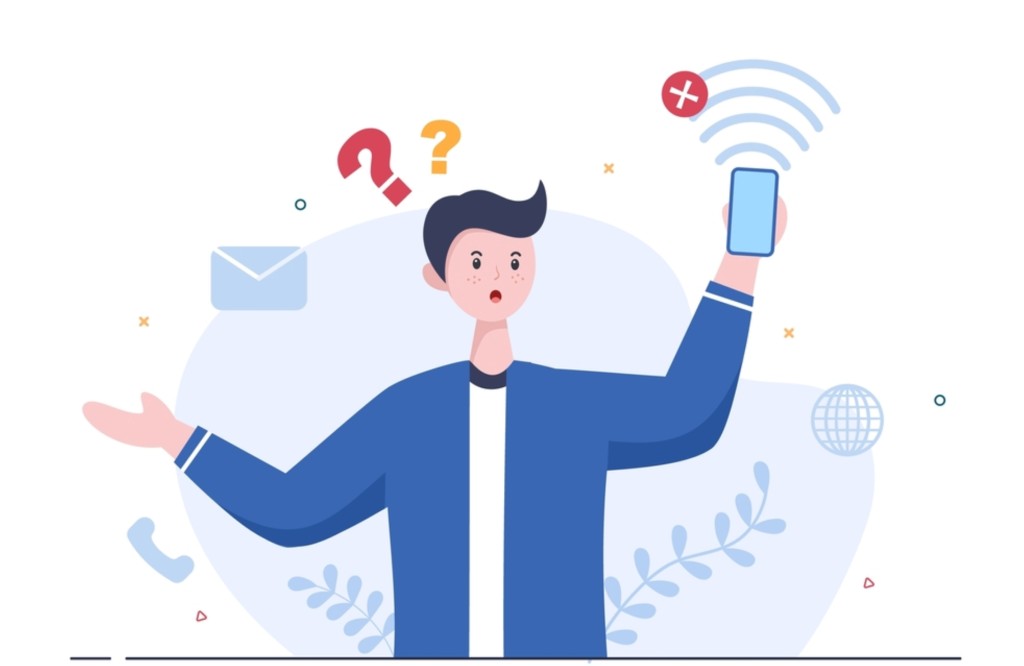This is a very common problem faced by a lot of us on a daily basis when you see your android is connected to wifi yet you are unable to access the internet or maybe the hotspot is connected but has no internet access. Not being able to surf a web page or stream your favorite music or send messages on WhatsApp or not being able to scroll your everyday Instagram reels can be really frustrating especially when you are unaware of what the problem is with the notification, “Wifi has no internet access” popping up.
If you are facing this problem right now, today’s article will guide you through a few simple steps to troubleshoot the Wifi connectivity in your android.
Key takeaways:
- Sometimes even a DNS server can experience issues that can lead to your android device not connecting to the internet.
- The easiest and quickest way to fix this issue is to reboot your router if it is showing WiFi connected but no internet connection. Turn your router off, wait for a few minutes then plug in and restart the router. This method is often helpful in fixing internet connectivity issues.
- Restarting your device can also sometimes fix a poor or null internet connection on your phone.
- Sometimes even the problem lies within your smartphone and some hardware or software issue might stop you from accessing the network despite having a WiFi connection.
The cause behind why it shows no internet despite WiFi being connected
The issue with Internet connectivity
A faulty router won’t provide your device any Internet access which results in showing wifi connectivity on your device but no actual internet. This problem might persist in the internet connectivity if your router is facing any technical glitch or bugs and the problem is not in the device that is connected to it which might stem from broken cables or service disruptions, or any other problem that is beyond your control.
To solve this issue, you should check if the Internet light on the modem is working properly, try replugging the wire and check if the connectivity issue persists. Ideally, the DSL lights and the power should be turned on and there should be no intermittent flickering of lights if it does, then you should immediately contact your Internet service provider.
An issue with the IP address
IP address issues are quite rare but not entirely impossible. An IP address conflict is when two devices on the same network acquire the same IP address. When this happens, your router will not send the appropriate data to your phone which will lead to your phone not being able to access the Internet.
This problem takes place when the DHCP is not properly working on your router and is assigning the same IP address to multiple phones or other devices on the network.
Problem with router blocking network traffic
This might also be possible that the WiFi router your device is connected to might be blocking it from connecting to the internet. There are several reasons that might lead to this issue, for instance, if someone has accidentally exploited your router’s MAC address filter and blocked your device which you will only come to know about once you contact the WiFi router’s admin page and unblock it yourself.
The admin page varies depending on manufacturers and models. In order to solve this issue, you are required to refer to your router manual, visit the respective Settings page and check if the router is blocking your device. Some routers have the IP address of the portal, username, and password mentioned on the back of the device itself.
If I take my example, I use a D-link router. I will be able to check whether my device is blocked or not by navigating to the option “Advanced” and selecting “Traffic Control”. In other cases, you should search for options like the MAC Address Filtering menu and if by any chance your Android has gone in the list of blocked devices, tap on Remove or Allow to restore internet access.
A quick tip: Go to Settings then About Phone, then WiFi MAC Address or Hardware information to know the MAC address of your device.
The solution for the phone is connected to WiFi but has no Internet
Solution 1: Forget WiFi Network and reconnect it
- Go to Settings then WiFi network
- Click on the option WiFi on your device
- Select Forget
- Tap on your WiFi network again and reconnect it
- Enter your login id and password to get your phone connected to it.
Solution 2: Reset network settings
- Go to the Settings app
- Head on to General Management
- Click k on Reset WiFi mobile and Bluetooth
- Tap on the Reset settings option
- Now try to connect your WiFi network
Solution 3: Static IP
- Go to Settings, then WiFi network
- Tap on the option WiFi followed by the pencil icon at the top
- Head on to Advanced Options
- Select Static from the IP settings
- Enter an IP address in the blank space and then click on Save.
Solution 4: Date and Time Settings
Setting the correct date and time settings on your android device is necessary since incorrect information can lead you to experience issues regarding internet connectivity.
- Go to Settings then move on to System
- Click on Data and Time and ensure you are using the network-provided time and time zone.
Solution 5: Change your MAC address
Turning on WiFi MAC randomization will change your MAC address whenever you connect to the WiFi network. For this, follow the following steps:
- Ensure the Developer Option is enabled.
- Tap on Software Information and repeatedly press the Build number seven times this enables the Developer option.
- Head back to Settings and click on Developer options.
- Scroll down to WiFi-enhanced MAC randomization and enable it.
Final thought
Sometimes it might happen that your phone needs better maintenance. Fixing your network connectivity on your phone is not a very difficult task and now you know in detail how to fix it if your device is showing connected to WiFi but won’t provide an internet connection. If you follow the few steps given along with alternatives, these issues should be resolved, and if you face any other problem comment below and let me know.
FAQs-
Is Factory Reset a solution when it shows WiFi connected but no internet?
If no other solution works, then Factory data Resetting your android device should be your last option to rely on. On the confirmation page tap on the Reset phone button to factory reset your android device.
How do I get my phone to connect to the internet?
For this, you have to scroll down from the top of the screen, tap on the Internet and the panel that appears would give you the option of selecting a network
Can the ISP cut off my network’s internet access?
If you have reached a particular usage or exhausted your data plan, this might happen. To ensure, you have to check the validity of your internet plan and check if you have sufficient data left. You could also lose access to the internet if your ISP is facing a service outage.
Why is the WiFi connection on the phone but not on the PC?
WiFi can work on your phone even without internet access. In the majority of PCs, you automatically get disconnected if there is no internet connection. However, if the internet is working properly on your phone, try to connect your PC with a LAN cable.