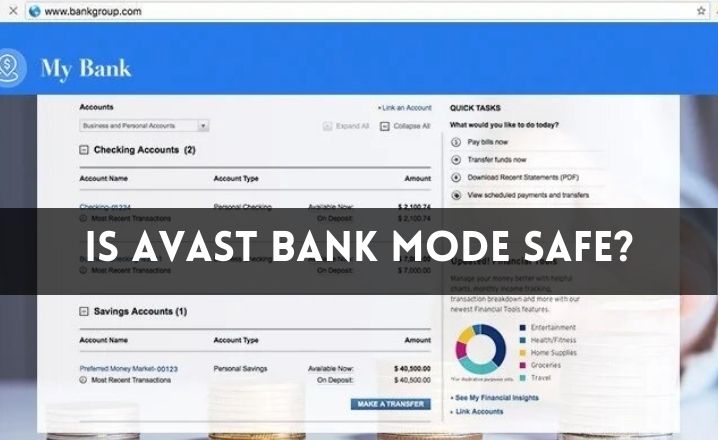Is Avast Bank Mode Safe? -Avast Antivirus is a widely-recognized and effective antivirus. It also offers the best features and security solutions for any device. While you can follow the Avast Antivirus Review if you want to know more about this.
Avast has introduced a stable browser with a lot of features not to be missed with its growing demand. And the Secure browser is bundled with a number of functionality and extensions to make browsing fast, easy, and secure. You can check out the Avast Secure Browser Review, however, if you want more details.
Above all, the best way to protect your bank information is by using Avast Secure Browser is by using Bank Mode. Avast has provided you with the best feature to prevent cybercrime from protecting your bank credentials and bank data. Here we’ll explain everything you need to know about the Avast Bank Mode in this post.
What is Avast Bank Mode?
Avast Bank Mode is an Avast Secure browser feature that allows you to securely access your bank account. You can also use the Avast Secure browser when installing any Avast antivirus. In Secure Browser default mode, however, the bank mode is not available. You must install Avast Antivirus even though you want to use it.
In general, Bank Mode opens a virtual display to open your real banking websites, which literally functions as a clean and fresh virtual PC on your real PC.
Is Avast Bank Mode Safe to Use?
Clearly, you might want to know that it’s safe to use before you start using Avast Bank mode. Yes, the Avast Bank Mode is one of the secure options to secure your bank credentials.
When the bank mode is enabled, the virtual desktop opens for your bank account access or connection. Basically, this virtual desktop defends you from various infections, including malicious scripts, keystroke logging, and third-party software screenshot attempts. There are many ways that cybercriminals attempt, since they make their living, to steal your bank credentials. You have different connections and extensions that you are not aware of and thus steal all the fundamental data. However, third-party apps also continue to take screenshots and steal data.
You can then protect your device from all suspicious methods using bank mode and secure your bank information in return. You would, however, like to know how your systems can be installed and used. In addition, you need to know that the Avast Secure Browser and an Avast protection system are required in order to use it.
How to Install and Use the Avast Bank Mode?
Firstly, as stated, Avast Safe Browser needs to be installed. The Avast Secure Browser is therefore an independent Avast app. Your device needs Avast Security or antivirus to allow Avast Bank mode. Open and download the Avast Secure Browser from the Avast Official Website. While you have been updated with Avast SafeZone Browser, the SafeZone Browser is turned into a Secure Browser. Avast has upgraded and discontinued the SafeZine Browser to Secure Browser.
You can then follow the instructions given below to open bank mode:
- First, you have to double-click on the Avast Secure Browser icon on your desktop to open a new tab.
- Now, on the top-right corner, you can see an Avast icon, hit on that. This will open the Security & Privacy Centre of the Avast Secure browser.
- Once the Security & Privacy Centre opens, you have to navigate to the Bank Mode. Open it and then the browser will open a virtual desktop for you.
- After that, you will be able to safely visit any bank websites and execute online payments.
Often you too can need to turn off bank mode or control bank mode with all the steps of installation. Once enabled, the bank mode will run in the background, until fully disabled. But you have to disable it. You can follow the instructions below again for that purpose.
How to Switch from Bank Mode to Secure Browser?
- The switchback button in the lower left corner of the virtual desktop must be pressed. In return, switch to Secure Browser from bank mode.
- Likewise, you have to click on the button yellow Bank Mode in the bottom right corner if you want to switch from the Secure Browser to Bank Mode.
Steps to Turn off the Bank Mode
- Switch to bank mode and open a stable browser. You have to press the red power button in the lower right corner to open the virtual desktop.
- You will then be asked by Avast for confirmation, and you have to click on Yes to enter the dialog box.
How to Pin an Application to the Taskbar of the Bank Mode?
- You have to click on the + icon which is located in the bottom-left corner of the Virtual desktop of the Bank Mode.
- Now, windows will open the folders and ask you to select the application which you want to add to the Bank Mode taskbar.
- Click on the Application and click on Open. Then Avast will ask for confirmation and then you have to click Add on the Avast Information dialog box to confirm.
- However, if you want to remove any application from the list, you can simply right-click on the application, followed by clicking on the “Unpin This Program From the Taskbar”.
Troubleshooting Guide
You might encounter a number of problems with Bank Mode if you decide to resolve the problem by means of troubleshooting.
- Make sure that the latest Avast program is installed into your system as well as your system Operating System is up to date.
- Then, you have to restart your PC and you may have to do this for more than once.
- After that, if the Bank Mode still does not work, then you can simply reinstall and add it to the Secure Browser on your PC.
Final Words
Now you are aware of the Avast Bank mode and the way you have to install this post. You should vote for that if you do a lot of online transactions. However, ensure both the Avast Secure Browser and the Avast Antivirus are available to enjoy Avast Bank mode.