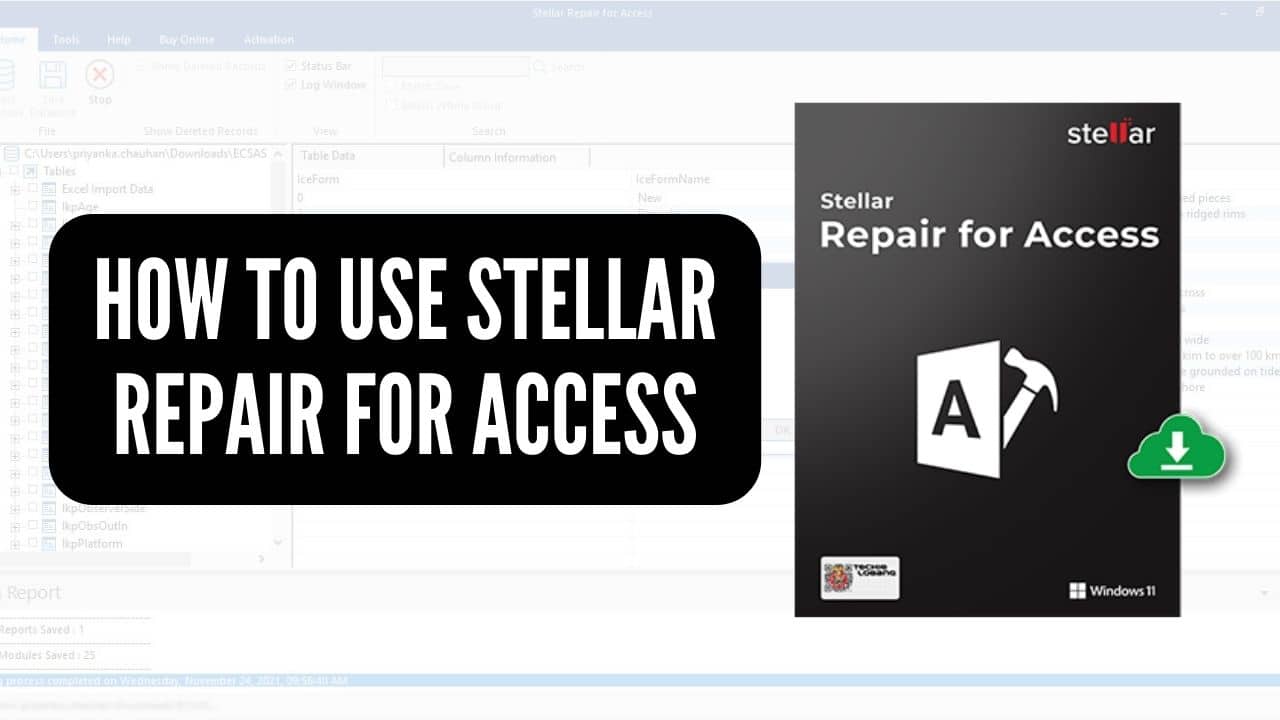Stellar Repair for Access is one of the leading access database recovery software with a bundle of powerful features to repair corrupted databases without losing valuable data. No matter which database access version is installed on your or your client’s system, it supports almost every version, except some old ones that are not used today.
If you don’t know, Microsoft’s Most Valuable Professionals and technology experts frequently recommend this software to businesses and individuals to recover data from hard drives, flash drivers, and any other local storage devices.
The primary intent of this review is to inform you about the features of stellar repair for access software and how you can use it to recover your priceless data.
Let’s get started!
Features of Stellar Repair for Access
However, Stellar Repair for Access can recover almost every object, but before moving further, it’s necessary to look at the specific features you can have with this software.
Repairs Database Objects
It can repair all access database objects, tables, queries, forms, and most importantly, linked tables. No matter which data type is, you will have 100% data back. Even if you have a “long number” data type of MS 2019, the data will be repaired. Keep in mind this data type was not repairable till now. Stellar repair for access is one of the few software that can repair “long number” data types.
Retrieves Deleted Rows (Records)
If you delete a row, it can’t be recovered in MS Access. You need to have an updated backup to get that record back. But with Stellar repair for access, it’s just a matter of seconds to utilize the same algorithm used to recover hard drive data.
Fixes MDB and ACCDB Files
MDB and ACCDB both are the most valuable files in MS Access. There can be many inconsistencies related to hardware and software that can cause corrupted them. Stellar Access repair fixes those issues and recovers the missing data fragments of MDB and ACCDB files within minutes.
Recovers Non-English Language Data
No matter in which language the Access database is filled, you can retrieve non-English language details from database tables using this Access database repair software. Also, despite using the English language edition of the Stellar Access Database Repair tool, it is possible to retrieve information and recover data entered in other languages using a translator.
However, keep in mind that there can be errors and inconsistencies in the translated data, but your data will be 100% recovered. If data is in numbers, then don’t worry.
Fixes Split Databases
Sometimes linked databases are corrupted because of some usual software issues resulting in wrong or error outcomes. By using this Access repair software, you will be able to repair split databases as well as corrupt linked tables.
Repairs Password Protected Forms and Modules
Unlike many other highly rated Access database repair software, Stellar Repair for Access allows you to repair corrupt password-protected forms and modules without losing any data, regardless of the corrupted form or module. It is important to note that it also maintains the confidentiality of every piece of data recovered. That is why it is one of the most trusted recovery applications.
Provides Objects Preview
However, it’s not a feature, but the usability of any Access database repair software is crucial. With this software, you can see all the Database objects, table data, and column information. Additionally, you will find a search option to find information from scanned data. So, even if you don’t know anything, you can use this program.
How to Use Stellar Repair for Access?
Time Needed : 5 minutes
There is nothing in downloading and installing the program. You just have to download and install it without taking care of any options. However, check the box in the last step of the installation to keep the .exe file on the desktop.
Locate the Corrupted Database File
Run the program and look at the option Select Database on the upper left side under the Home menu.
Click select database, a Dialogue box will appear.
Now from the Dialogue Box click on Browse Button and locate the database.
If you don’t know where the database is located, you can search any term by clicking on Find Button.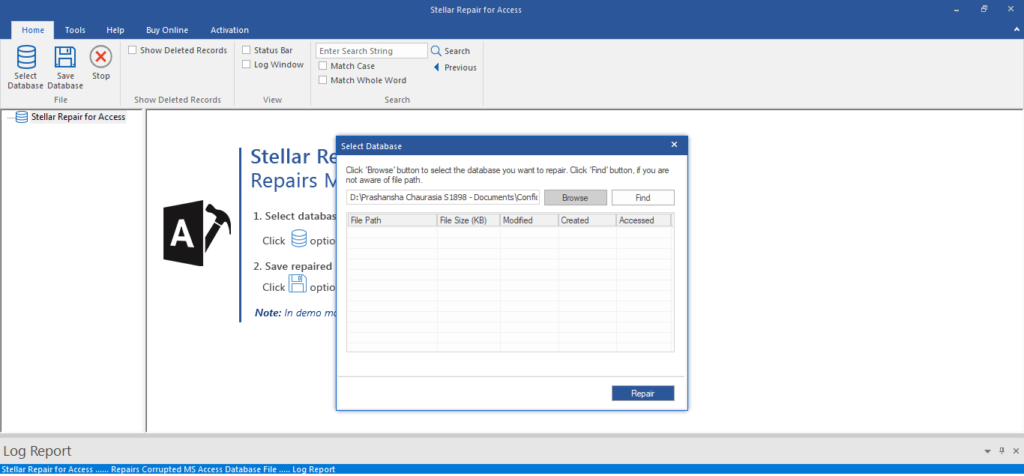
Repairing
After locating the Database, you just have to click on Repair.
Now take a cup of tea and wait for some time. Don’t worry; it can take even hours if the Database is extensive or complicated.
After repairing, click on OK.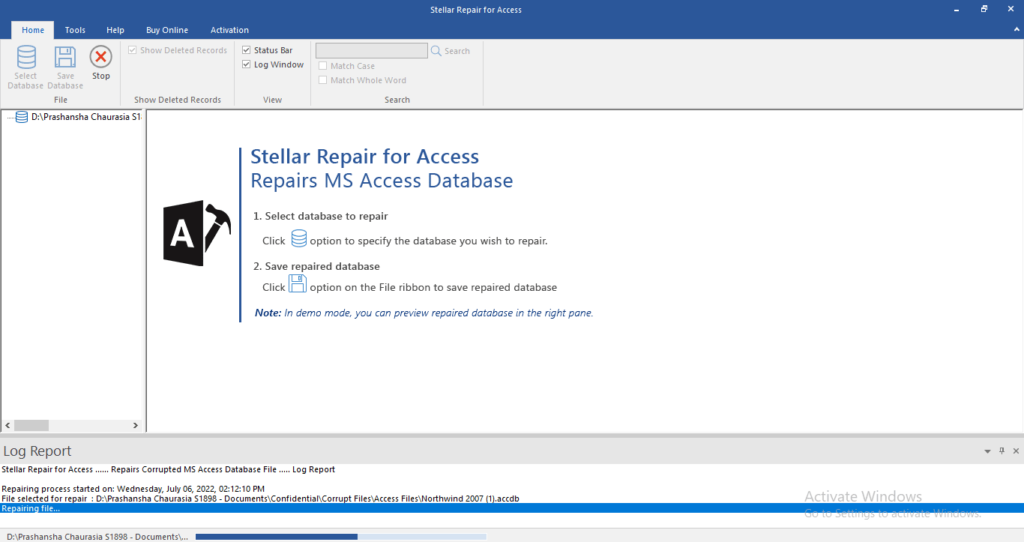
Select the File to Recover
After finishing the repair process, you can see the preview of recovered objects in the right pane of the software.
Now, save the recovered file at your desired location.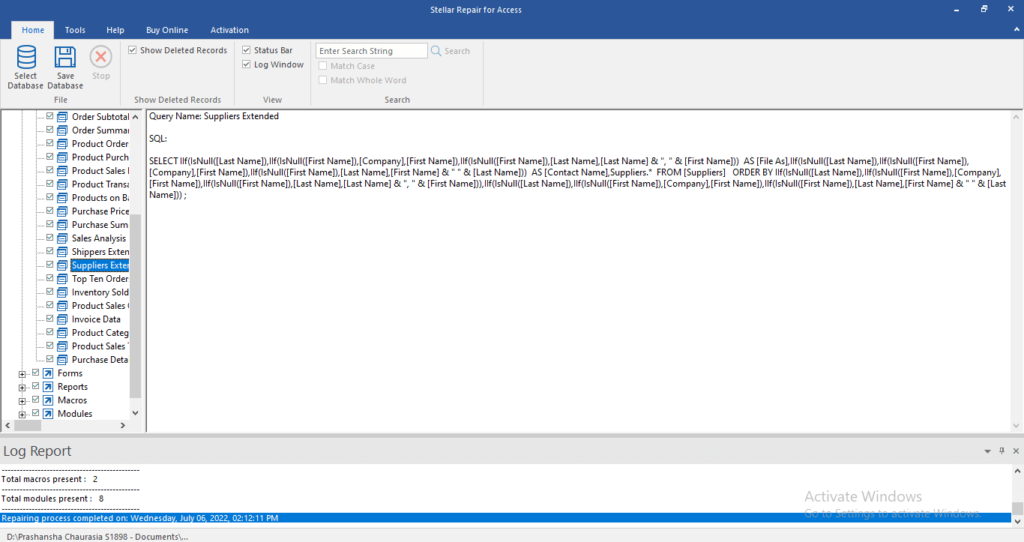
Pricing of Stellar Repair for Access
Stellar Repair for Access comes with two plans. One for individuals costs $99, and the other is recommended for commercial use, which costs $149.
In terms of functionality, both plans are the same. However, if you want to fix customers’ databases, you will be needed to purchase the $149 technician version. Also, Multi-PC installation is only possible with the Stellar Access Repair technician version.
Conclusions
There is no doubt that Stellar Repair for Access is one of the most satisfactory database repair solutions available for enterprises and non-commercial users alike. You can rely on their customer service for assistance regardless of the knowledge you have regarding recovery options. One of the great things about this Access database repair software is that it is constantly being updated so that you can be sure of flawless repair processes.