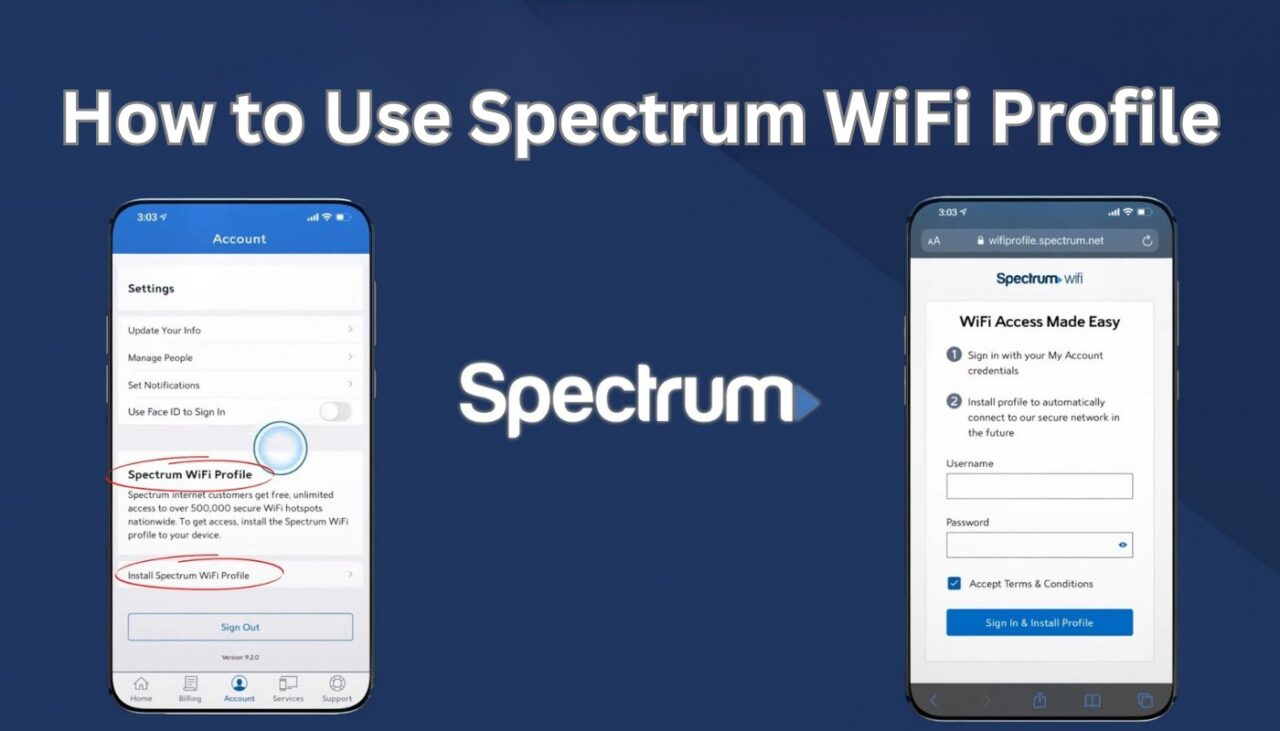Spectrum WiFi Profile is a feature that allows you to automatically connect your devices to Spectrum’s public WiFi hotspots without having to sign in every time. It also helps you connect to your home network with the same username and password. This way, you can enjoy fast and reliable internet access wherever you go, without using your mobile data.
In this article, we will show you how to set up the Spectrum WiFi Profile on your devices, how to connect to your home network and Spectrum WiFi hotspots, and how to keep your data safe while using public WiFi. Let’s get started!
What is the Spectrum WiFi Profile?
The Spectrum WiFi Profile is a certificate that you can install on your devices to authenticate them with Spectrum’s public WiFi networks. It works like a digital ID card that tells the network that you are a Spectrum customer and that you have permission to use the WiFi service.
By installing the Spectrum WiFi Profile, you can skip the sign-in process and automatically connect to any of the over 500,000 Spectrum WiFi hotspots across the country. You can also use the same username and password to connect to your home network, which makes it easier to switch between different devices.
The Spectrum WiFi Profile is available for free for all Spectrum Internet and Mobile customers. You can install it on up to 15 devices, including smartphones, tablets, laptops, and smart TVs.
Setting up the Spectrum WiFi Profile
To set up the Spectrum WiFi Profile on your devices, you need to have a Spectrum username and password. If you don’t have one yet, you can create one online at spectrum.net or through the My Spectrum app.
Once you have your credentials, follow these steps to install the Spectrum WiFi Profile:
- Download the My Spectrum app from the App Store or Google Play Store on your device.
- Open the app and sign in with your username and password.
- Tap on Account and then Manage Spectrum WiFi Profile.
- Tap on Install Profile and follow the prompts to complete the installation.
Alternatively, you can also install the Spectrum WiFi Profile from your web browser by visiting wifiprofile. spectrum.net and following the instructions.
How to Connect to your Home Network using the Spectrum WiFi Profile
Once you have installed the Spectrum WiFi Profile on your device, you can easily connect to your home network using the same username and password. Here’s how:
- Turn on WiFi on your device and look for your network name (SSID) in the list of available networks.
- Select your network name and enter your password if prompted.
- You should now be connected to your home network.
Using the Spectrum WiFi Profile for Spectrum WiFi Hotspots
The main benefit of having the Spectrum WiFi Profile is that you can automatically connect to any of the Spectrum WiFi hotspots without having to sign in every time. This can save you time and hassle, as well as mobile data.
To use the Spectrum WiFi Profile for Spectrum WiFi hotspots, follow these steps:
- Turn on WiFi on your device and look for “SpectrumWiFi” or “CableWiFi” in the list of available networks.
- Select either one of them and wait for your device to connect.
- You should now be online and able to browse the web, stream videos, check emails, etc.
You can also use the My Spectrum app or visit spectrum.com/wifi-hotspots to find nearby hotspots on a map.
Tips for Keeping Your Data Safe while Using Spectrum WiFi Hotspots
While using public WiFi can be convenient and cost-effective, it also comes with some risks. Hackers and cybercriminals can use various techniques to intercept your data or infect your device with malware. Therefore, it is important to take some precautions when using public WiFi networks, such as:
- Avoid accessing sensitive information or performing financial transactions on public WiFi networks. Use a secure connection (HTTPS) or a VPN service if you have to.
- Turn off file sharing and Bluetooth on your device when using public WiFi networks. This can prevent unauthorized access or data transfer from other devices.
- Use antivirus software and keep it updated on your device. This can help detect and remove any malicious software that may compromise your security or privacy.
- Log out of any websites or apps that you use on public WiFi networks. This can prevent anyone from accessing your accounts or personal information.
Conclusion
Spectrum WiFi Profile is a useful feature that lets you automatically connect to Spectrum’s public WiFi hotspots without having to sign in every time. It also helps you connect to your home network with the same username and password. By installing the Spectrum WiFi Profile on your devices, you can enjoy fast and reliable internet access wherever you go, without using your mobile data.
To set up the Spectrum WiFi Profile, you need to have a Spectrum username and password. You can install it from the My Spectrum app or from your web browser. Once you have it, you can easily connect to your home network or any of the over 500,000 Spectrum WiFi hotspots across the country.
However, you should also be careful when using public WiFi networks, as they may pose some security and privacy risks. You should avoid accessing sensitive information or performing financial transactions on public WiFi networks. You should also use a secure connection (HTTPS) or a VPN service if you have to. Additionally, you should turn off file sharing and Bluetooth on your device, use antivirus software, and log out of any websites or apps that you use on public WiFi networks.
We hope this article has helped you understand how to use the Spectrum WiFi Profile and how to keep your data safe while using public WiFi. If you have any questions or feedback, please let us know in the comments below. Thank you for reading!