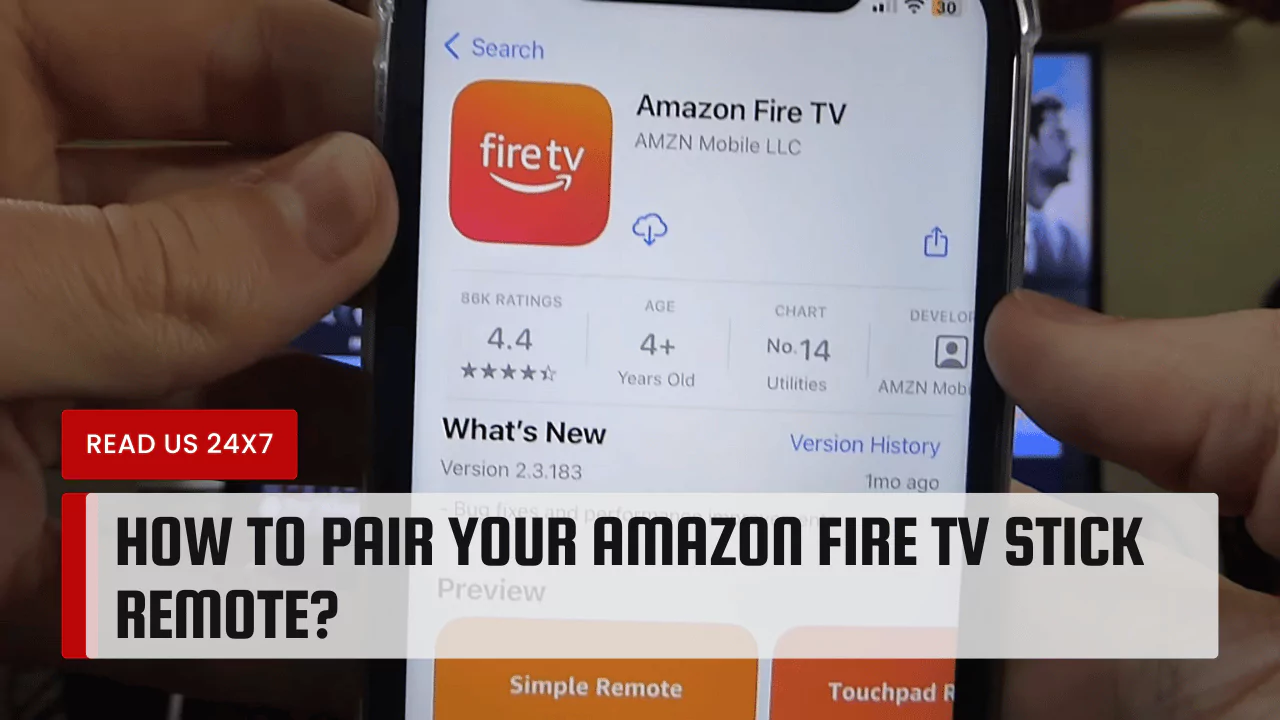Pairing your Amazon Fire TV Stick remote is straightforward. Whether your remote is brand new or has lost its connection, you can easily sync it to your device. This guide will walk you through several methods to pair your remote quickly.
How to Pair Your Fire TV Stick Remote
Using the Fire TV App
Using the Fire TV app is an option if your remote is not working. Follow these steps:
- Download the Amazon Fire TV app from the Google Play Store or the Apple App Store on your smartphone.
- Open the app and tap on “Remote.”
- Choose your Fire TV Stick from the device list.
- A four-digit PIN will appear on your TV.
- Input the PIN into the application. Your smartphone will now function as a remote control.
Pairing an Unresponsive Remote
If your Amazon Fire TV remote is unresponsive, try to pair it again. Here is how:
- Hold the Home button for about 10 seconds. A light will start to blink rapidly on the remote.
- Wait for a notification on the TV screen confirming the pairing.
- For best results, keep your remote close to your Fire TV Stick.
Resetting the Remote
If your remote is still not working, you can reset it. Here’s how to do it:
- Unplug the Fire TV Stick from its power source and leave it unplugged for 60 seconds.
- Hold down the Menu, Back, and Left buttons simultaneously for 10 seconds.
- Remove the batteries from the remote.
- Plug the Fire TV Stick back in and wait for it to reset.
- After 60 seconds, insert the batteries back into the remote.
- Hold down the Home button for another ten seconds. This should allow the remote to pair.
Using Your Phone as a Remote
If all else fails, your smartphone can also control your Fire TV. Follow these steps:
- Ensure your smartphone and Fire TV Stick are on the same Wi-Fi network.
- Open the Fire TV app on your mobile.
- Tap on “Remote” at the bottom of the screen.
- Select your Fire TV Stick from the device list.
- Enter the PIN displayed on your television into the app.
Using the app provides full functionality similar to the physical remote.
Pairing a Replacement Remote
If you have a new or replacement remote, you can pair it manually. Here’s how:
- First, use the existing remote to open Settings on the Fire TV.
- Navigate to Controllers & Bluetooth Devices and select Amazon Fire TV Remotes.
- Click on Add New Remote.
- Hold down the Home button on your new remote for 10 seconds.
- When the Fire TV recognizes your new remote, a message will appear on-screen.
How to Use Your Phone as a Fire TV Remote?
Using your phone is simple. Ensure that your Fire TV app is installed. Open the app, tap on the “Remote” option, and choose your Fire TV Stick. A PIN will show on your screen. Enter that PIN in the app to establish a connection. After that, your phone will function just like your regular remote.
Tips for Syncing Your Fire TV Remote
To ensure the best syncing experience with your Fire TV remote, consider the following tips:
Unplug Your Fire TV Stick
Try unplugging your Fire TV Stick from its power source if the remote isn’t working. Before re-plugging it, let it a minute or more of waiting. This easy procedure helps resolve transient connection issues.
Hold Down Specific Buttons
When trying to pair or reset your remote, remember which buttons to hold. The Home button is critical during pairing. This button activates the remote’s communication with the Fire TV Stick.
Remove the Batteries
After holding the reset buttons, it is crucial to remove the batteries from the remote. This step helps to reset any lingering connection settings. Once you plug the Fire TV Stick back in and wait for it to boot up, replace the batteries for a fresh start.
By following these procedures, you can efficiently pair your Amazon Fire TV Stick remote and overcome any connection issues. Enjoy streaming your favorite programs without hassle!