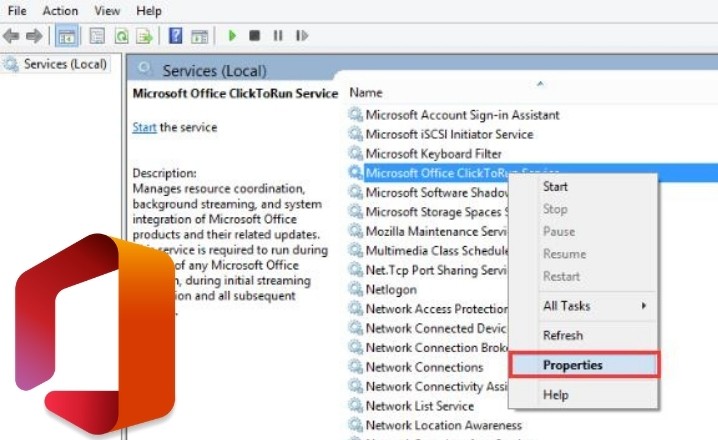When you open Task Manager, you’ll notice that Disk use is at 100%. This occurs for a variety of reasons, one of which is the presence of a Microsoft Office Click to Run the application. As a result, the PC slows down and begins to exhibit lag issues, causing you to become irritated.
According to Statista Microsoft, one of the world’s largest and most successful technological firms, has seen its global income rise steadily since its inception, reaching a new high of over 143 billion US dollars in its 2020 fiscal year. Microsoft reported a net income of 44.3 billion dollars in the same year, a new high for the corporation.
Like every other technology product, these Microsoft products also come into some problems while running for a long time, So, if you’re looking for a solution to these kinds of problems, you’ve come to the perfect place. The most common cause of Microsoft Office Click to Run Excessive Disc consumption is the presence of a large number of trash files in the system. As a result, the only way to fix the problem is to turn off the system’s program.
What is Microsoft Office Click to Run?
Before we go into the steps to fix the Microsoft Office Click to Run excessive disc use, let’s have a look at a quick overview of the problem. To get the most out of Microsoft Office 365, Microsoft has introduced Microsoft Office Click to Run, which takes you straight to the Office official website. This application, on the other hand, verifies that the MS Office version you’re using is up to current. Furthermore, this allows you to use both the newer and older versions of Office 365 at the same time.
As a result, it is one of the most important programs you can use. However, in some circumstances, MS Click to Run occupies the entire system drive, which is highly inconvenient because it slows down the PC. If you’re having trouble with Microsoft Office’s high disc utilization, follow the steps outlined below to resolve the problem.
How to Fix Microsoft Office High Disk Usage?
Let’s not spend any more time and get to the bottom of how to solve Microsoft Office Click to Run’s excessive disc consumption. We’ve also got options for Windows 10 users.
FIX 1: Disable the Microsoft Office Click to Run Services
Let’s start with the straightforward and simple strategies to address this problem before moving on to the more sophisticated ones. To resolve the high disc utilization, you can disable the MS Click to Run service.
- To enter the Run dialogue box, press the Windows key + R key combination. Then type “services.msc” in the dialogue box and press Enter to bring up the Services menu.
- Locate the Microsoft Office Click To Run Services in the right panel once the Service menu has opened.
- Right-click on it and choose Properties from the drop-down menu.
- Navigate to the Startup type once the Properties window has opened. Then switch it to “Disable” to stop the service from running in the background when the PC starts.
Then you will observe that MS Click to Run is not displayed in the list of running applications in the Task Manager. This procedure should be followed by Microsoft Office Click to Run users with high disc usage on Windows 10.
FIX 2: Repair the Microsoft Office Click-to-Run in the System
According to several customers, the high disc use issue in Microsoft Office is caused by flaws or flaws in the application. As a result, from the Control Panel, you can opt to repair the application.
- Open the Control Panel from the Start Menu. You can also access the Run dialogue box by pressing and holding the Windows key + R key. Then put “control panel” into the dialogue box and press the Enter key.
- You can now change the View choice to Category in the window’s top-right corner.
- Then, in the Control Panel’s Programs Section, click “Uninstall a Program.”
- Go to the Microsoft Office website. Right-click on the option to Run from the list of apps. Select the Repair option now.
- Then, to repair the application, follow the onscreen instructions. Also, for a better solution, make sure you’re connected to the internet.
FIX 3: Set Priority For Microsoft Office Click-to-Run to Low using a Third-Party application
This is a method that you can try to some extent, albeit you will need to download a third-party application to your computer. On the internet, you can find a wide range of third-party programmes. One can be downloaded and installed.
Simply run the application after the installation is complete. After that, go to the system’s application list. After that, look for Microsoft Office. Right-click on it and select Run. Change the application’s priority mode to low now. This ensures that the service runs in low-priority mode and consumes minimal disc space.
FIX 4: Uninstall the Microsoft Office Click-to-Run
Finally, if none of the above options work, you can delete Microsoft Office Click-To-Run from your computer. As a result, you can rest assured that you are no longer a victim of Microsoft Office Click to Run’s excessive disc consumption.
- To access the Start Menu, click the Windows symbol. Open the Control Panel from there. You can also access the Run dialogue box by pressing and holding the Windows key + R key. Then put “control panel” into the dialogue box and press the Enter key.
- Then, from the top-right corner of the window, set the View option of the Control Panel to Category.
- Then select “Uninstall a Program” from the drop-down menu. It can be found in the Control Panel’s Programs section.
- Look for the Microsoft Office program. Right-click on the Click-to-Run application from the list of apps.
- Select the Uninstall option now.
- Last but not least, restart your computer.
This procedure ensures that the application has been successfully deleted from the system. Additionally, the MS Office version that is not Click to Run can be downloaded from the official website.
Final Words
I hope the previous options were helpful in resolving the Microsoft Office Click-To-Run excessive disc consumption problem. Although you may not be aware that it is installed automatically with MS Office, make sure to read the Terms & Conditions before proceeding with the MS Office installation. You can also select a version of MS Office that does not include the Click to Run feature.