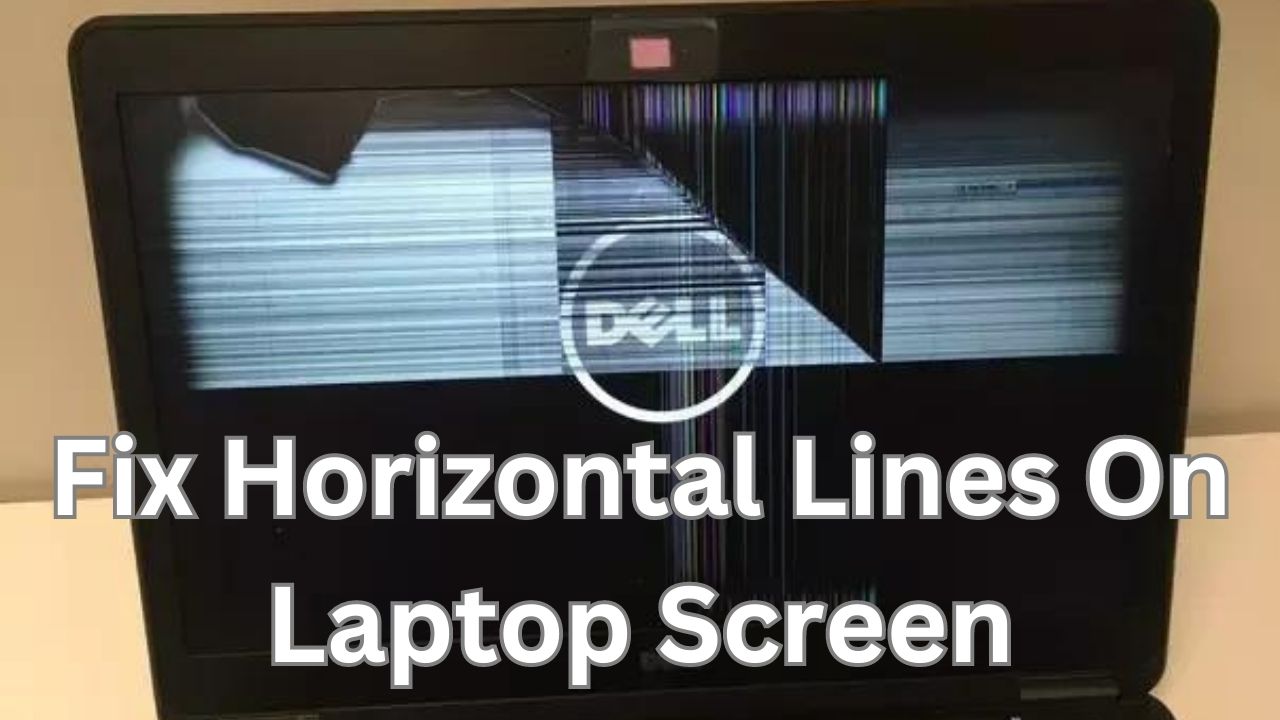Experiencing horizontal lines on your laptop screen can be frustrating and hinder your productivity. Whether it’s a single line or multiple flickering ones, these lines not only affect the display quality but may also indicate underlying issues that need attention.
In this blog post, we will explore common causes of horizontal lines on a laptop screen and provide practical troubleshooting techniques to help you restore your display back to its original state.
Key Takeaways
- Loose or damaged video cables and outdated graphics drivers are the two most common causes of horizontal lines on a laptop screen.
- Basic troubleshooting techniques include restarting the laptop, updating display drivers, adjusting screen resolution and refresh rate, running a diagnostic test, and checking for dead pixels.
- Advanced solutions involve replacing the screen or cable, reinstalling the graphics card, resetting BIOS settings, or even reinstalling the operating system.
- Quick DIY fixes for horizontal lines may include massaging the screen, changing resolution or refresh rate, or using an external monitor in certain cases where the built-in display is faulty.
Common Causes Of Horizontal Lines On A Laptop Screen
Loose or damaged video cables and outdated graphics drivers are the two most common causes of horizontal lines on a laptop screen.
Loose Or Damaged Video Cable
A loose or damaged video cable is a common cause behind the appearance of horizontal lines on a laptop screen. The video cable, also known as the ribbon cable, connects the laptop’s display panel to its motherboard, transmitting image data to be displayed on the screen.
For instance, if your laptop was dropped or bumped against something hard, it may have caused stress on the internal components resulting in a loosened video cable. Additionally, prolonged exposure to heat can slowly degrade individual wires within the ribbon cable causing intermittent signal distortions that manifest as horizontal lines across your screen.
In such scenarios, reseating the video cable connector at both ends could potentially resolve this issue.
Outdated Graphics Driver
One common cause of horizontal lines on a laptop screen is outdated graphics card drivers. These drivers act as an interface between the operating system and the graphics hardware, enabling your computer to display images on your screen.
It’s important to regularly update your graphics card drivers to ensure that you’re getting optimal performance from your laptop. You can do this either by navigating to the manufacturer’s website and downloading the latest driver manually or using automatic software that will scan for, download and install updates for you.
When updating these drivers, make sure you choose one suitable for your specific device model/operating system version.
Faulty Display Panel
A faulty display panel can also cause horizontal lines to appear on a laptop screen. This is because the display panels of laptops are delicate and vulnerable to damage from regular use or rough handling.
Sometimes, the issue may be due to dead pixels or physical damage to the screen itself. If this is the case, replacing the entire display panel may be necessary to fix the problem.
Basic Troubleshooting Techniques For Fixing Horizontal Lines
Basic troubleshooting techniques for fixing horizontal lines on a laptop screen include restarting the laptop, updating display drivers, adjusting screen resolution and refresh rate, running a diagnostic test, and checking for dead pixels.
Restarting The Laptop
Restarting the laptop is the first step in troubleshooting horizontal lines on a laptop screen. It may sound simple, but sometimes all it takes is a quick reboot to fix the issue.
Many times, horizontal lines can be caused by temporary glitches or errors that restarting the computer can solve.
It’s important to note that while restarting your laptop may seem like an easy solution, it will only work if the problem is not due to any underlying hardware issues. If there are deeper problems at play, simply restarting won’t provide a permanent solution, and further steps will need to be taken.
Updating Display Drivers
Updating display drivers is an effective way to fix horizontal lines on a laptop screen. Display drivers act as a bridge between the graphics card and your computer’s operating system, allowing them to communicate and work together seamlessly.
Outdated or corrupted display drivers can cause visual disturbances like flickering, distorted images, and, of course, horizontal lines. Updating your display driver software can resolve these issues by installing new versions with bug fixes and better compatibility.
Properly updating graphics card drivers is crucial to ensure the optimal performance of your machine while fixing any screen-related issue that may arise due to outdated or incompatible software.
Adjusting Screen Resolution And Refresh Rate
Another basic troubleshooting technique for fixing horizontal lines on a laptop screen is adjusting the screen resolution and refresh rate. Incorrect screen resolution can cause horizontal lines to appear on a laptop screen, while an incorrect refresh rate can cause flickering.
To adjust the screen resolution and refresh rate, simply right-click on your desktop and select “Display Settings.” From there, you can adjust both the resolution and refresh rate of your screen until you find the optimal setting.
It’s worth noting that adjusting these settings won’t always solve the problem if it’s due to a malfunctioning LCD screen or damaged video card.
Running A Diagnostic Test
If basic troubleshooting methods fail to fix the issue of horizontal lines on a laptop screen, running a diagnostic test may be necessary. A diagnostic test can help identify the root cause of the problem and provide insight into what actions need to be taken to resolve it.
Additionally, third-party software programs are also available that can run comprehensive tests on your laptop’s hardware and identify any potential problems. By running these diagnostics tests, you can ensure that there are no underlying issues affecting your laptop’s performance, allowing you to take appropriate action before it is too late.
Checking For Dead Pixels
If you’re experiencing horizontal lines on your laptop screen, it’s also important to check for dead pixels. These are tiny dots that appear as black spots on the screen and can indicate a malfunctioning display panel.
To check for dead pixels, you can use a free online tool or software that displays different colors on the screen.
If you do find dead pixels, unfortunately, they cannot be fixed through software solutions and may require replacing the entire display panel. It’s best to consult with an expert in this case to ensure proper diagnosis and repair.
Advanced Solutions To Fix Horizontal Lines
Advanced solutions to fix horizontal lines on a laptop screen include replacing the screen or cable, reinstalling the graphics card, resetting the laptop’s BIOS settings, and even reinstalling the operating system.
Replacing The Screen Or Cable
If the horizontal lines on your laptop screen persist even after trying basic troubleshooting techniques, it may be time to consider replacing the screen or cable. This is typically a more advanced solution that requires technical skills and specialized tools.
Replacing the display panel involves purchasing a new LCD screen, which can vary in price depending on your laptop model and brand. Alternatively, you may need to replace the video cable or ribbon cable connecting the display panel to the motherboard.
It’s important to note that replacing hardware components yourself can be risky if you lack experience with electronics repair.
Reinstalling Graphics Card
One advanced solution to fix horizontal lines on a laptop screen is reinstalling the graphics card. This process involves uninstalling the existing driver, restarting the computer, and downloading and installing a new driver from the manufacturer’s website.
It’s important to note that this solution requires technical expertise, as mishandling or improperly connecting hardware could further damage your laptop. However, if done correctly, it can effectively resolve graphics-related issues causing horizontal lines on your screen.
Resetting The Laptop’s BIOS Settings
Another advanced solution to fix horizontal lines on a laptop screen is resetting the laptop’s BIOS settings. The BIOS (Basic Input/Output System) is responsible for managing system hardware and software settings.
Resetting it can resolve any conflicts or issues that might be affecting your display quality. To reset the BIOS settings, you need to access the BIOS menu during startup by pressing a specific key (usually F2 or Delete) depending on your computer brand and model.
It’s essential to note that resetting the BIOS is an advanced troubleshooting technique that should only be done by experienced users with technical knowledge of their computers.
Improperly resetting it can cause further damage to your device.
Reinstalling The Operating System
Reinstalling the operating system is a more advanced solution for fixing horizontal lines on a laptop screen, but it can be effective in some cases. This process involves erasing everything on your computer’s hard drive and reinstalling the operating system from scratch.
It can eliminate any software issues that may be causing the problem with your screen.
It’s also important to note that reinstalling the operating system doesn’t always guarantee a fix for horizontal lines on a laptop screen. If it turns out that the issue is related to hardware problems like faulty video cables or damaged display panels, then this approach won’t help at all.
DIY Fixes For Horizontal Lines On Laptop Screens
Some quick and easy fixes you can try at home for horizontal lines on your laptop screen include adjusting the resolution or refresh rate, massaging the screen, and using an external monitor – read on to learn more!
Massaging The Screen
If you notice horizontal lines on your laptop screen, one quick fix you can try is massaging the screen. Gently rubbing the areas around the lines may help to fix any loose connections in the video cable that could be causing the issue.
To prevent horizontal lines from appearing again, it’s recommended to properly handle and store your laptop, perform regular software and hardware maintenance, and avoid overheating.
Changing The Resolution
Another solution to fixing horizontal lines on a laptop screen is changing the resolution. Incorrect screen resolution settings can cause this issue, and adjusting it may help resolve the problem.
It’s worth noting that changing the resolution might not be a long-term solution if other issues are causing the problem. However, it could be an effective quick fix for those looking for a temporary solution.
Adjusting The Refresh Rate
One of the basic troubleshooting techniques for fixing horizontal lines on a laptop screen is adjusting the refresh rate in display settings. The refresh rate determines how many times per second the screen updates its image, and a slower refresh rate could cause issues with flickering or lines appearing on the display.
To adjust the refresh rate, go to your computer’s display settings and look for an option to change it.
It’s important to note that adjusting the refresh rate alone may not solve all issues related to horizontal lines on a laptop screen. If this method doesn’t work, try other basic troubleshooting techniques such as restarting your laptop or updating your graphics driver.
Additionally, if these simple fixes do not work, consider seeking professional assistance or using advanced solutions like replacing the screen or cable.
Using External Monitor
Another way to fix horizontal lines on a laptop screen is by using an external monitor. This is particularly helpful when the problem is due to a damaged LCD screen or video card.
If the horizontal lines do not appear on the external monitor, then it’s likely that the problem lies with your laptop’s built-in display. You may need to replace your laptop screen or repair it if it’s still under warranty.
Seeking Professional Assistance
If basic and advanced solutions fail to fix horizontal lines on your laptop screen, seeking professional assistance may be necessary. Sometimes hardware issues may require the attention of an expert technician who can diagnose and repair the problem.
Professional assistance can also come in handy if the issue is caused by a malfunctioning LCD screen or graphics card that needs replacement or repair.
Remember that flickering horizontal lines on a laptop screen may point towards serious underlying problems such as damaged video cards or screens requiring immediate attention from professionals.
Preventing Horizontal Lines On Laptop Screen
Proper handling and storage of your laptop, regular software and hardware maintenance, and avoidance of overheating are some preventive measures that can save you from the hassle of dealing with horizontal lines on your laptop screen.
Proper Handling And Storage Of Laptop
To prevent horizontal lines and other screen issues on your laptop, it’s important to handle and store your device properly. Avoid placing heavy objects on top of the laptop or dropping it, as this can cause damage to the display panel or video cable.
Additionally, keep your laptop away from extreme temperatures and humidity levels.
Performing regular software and hardware maintenance is equally important in preventing screen issues. This includes updating drivers and operating systems, installing antivirus software, and regularly checking for system updates.
Overheating is another major cause of laptop screen problems; ensure that all ventilation ports are kept unobstructed during use so that heat generated by internal components can dissipate effectively.
Regular Software And Hardware Maintenance
To prevent horizontal lines on your laptop screen, regular software and hardware maintenance is crucial. Here are some tips to follow:
1. Keep your operating system up to date with the latest updates and patches.
2. Run regular virus scans and malware checks to ensure your system is free of harmful software.
3. Uninstall unused programs and files to free up space on your hard drive.
4. Defragment your hard drive regularly to optimize its performance.
5. Clean the laptop’s cooling fan and vents to prevent overheating, which can cause display issues.
6. Check for loose connections in the video cable or ribbon cable that connects the screen with the laptop’s motherboard.
7. Check for physical damage, such as cracks or scratches, on the screen surface that could interfere with its display quality.
By following these basic steps for regular maintenance of both software and hardware components of your laptop, you can reduce the frequency of issues with horizontal lines on a laptop’s screen or other types of display problems.
Avoidance Of Overheating
Preventing overheating is an important step in avoiding horizontal lines on a laptop screen. Overheating can cause damage to the internal components of the laptop, including the graphics card and display panel, leading to issues such as flickering horizontal lines on the screen.
To prevent overheating, it’s important to ensure proper ventilation for the laptop by keeping it on a flat surface that allows air circulation. Additionally, regularly cleaning out any dust or debris from the vents can help improve airflow and reduce heat buildup.
Conclusion
Dealing with horizontal lines on a laptop screen can be frustrating, but it’s not impossible to fix. The first step is to understand the common causes of the problem and then use basic troubleshooting techniques such as updating drivers or adjusting display settings.
If these methods don’t work, you can try more advanced solutions like replacing the screen or cable, resetting the BIOS settings, or even reinstalling the operating system.
However, if all else fails, seeking professional assistance from a technician may be necessary. Remember to take proper care of your laptop and perform regular maintenance to prevent issues like this from occurring in the future.
FAQs
What are some common causes of horizontal lines on a laptop screen?
Some common causes of horizontal lines on a laptop screen include damaged display driver files, loose or damaged cables connecting the display to the motherboard, and hardware malfunctions such as failing graphics cards.
How can I troubleshoot and fix horizontal lines on my laptop screen?
Start by checking for any loose or damaged cables connected to your display and motherboard. You should also update your graphics card drivers, run diagnostic tests if available in your system settings, or seek professional help if you suspect there is internal damage causing the issue.
Is it possible to fix horizontal lines on my laptop screen myself?
In some cases, you may be able to fix horizontal lines yourself by troubleshooting software-related issues like outdated drivers or incorrect display settings in control panel options. However, many hardware-related problems will require professional repair services from an experienced technician.
Can the warranty cover repairs for horizontal line issues with my laptop’s screen?
It depends upon specific terms outlined in your warranty agreement which typically varies between manufacturers & models however manufacturer defects that leads directly creating Horizontal Lines generally fall under standard warranties liabilities so users could potentially get resolution without spending additional funds out-of-pocket expenses depending upon purchase date / length of coverage.. It’s important read through all warranties documents before paying out-of-pocket expenses when unexpected issue occurs – especially with hardware related problems where cost could increase significantly without proper protection plan upfront!