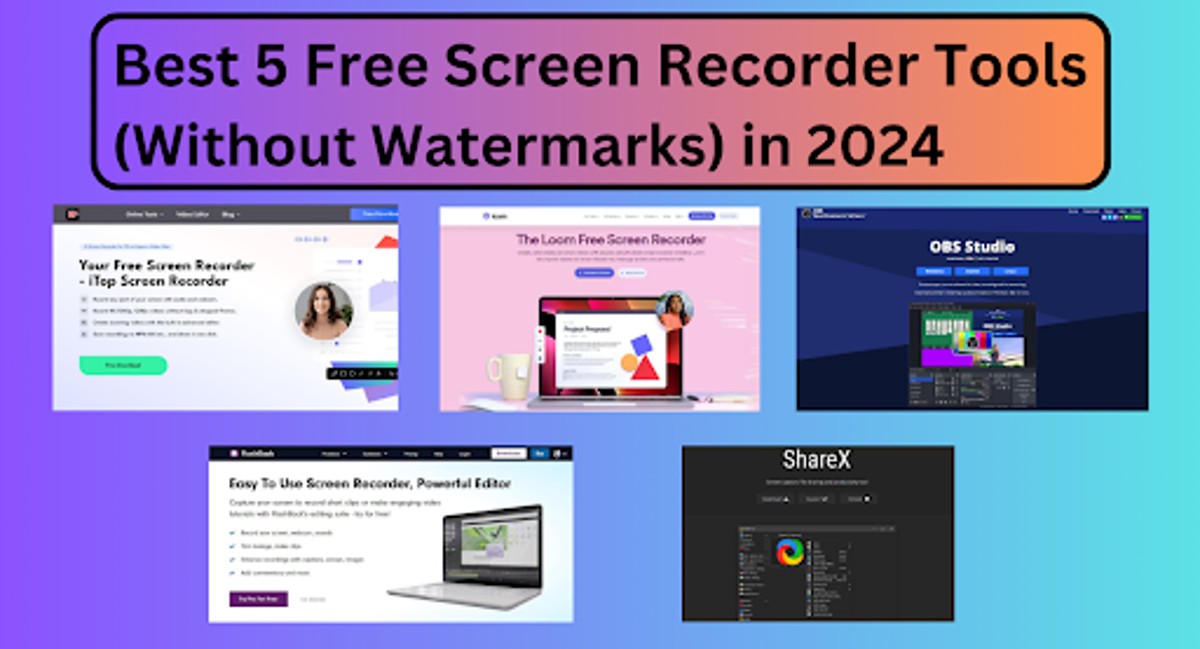In today’s digital world, screen recordings have become an indispensable tool. Whether you’re creating tutorials, capturing gameplay footage, or delivering remote presentations, a screen recorder allows you to visually communicate ideas with ease.
But with a vast array of options available, choosing the right free screen recorder without watermarks can be a challenge.
This guide dives into the top 5 free screen recording tools in 2024, helping you find the perfect fit for your needs. We’ll explore the key features, strengths, and limitations of each recorder, ensuring you capture high-quality screencasts without any unwanted branding. Happy reading!
Recording Flawlessly: Top 5 Free Screen Recorders (With No Watermarks) in 2024
Tool-1# iTop Screen Recorder: Capture Your Screen with Ease.
iTop Screen Recorder is a user-friendly screen recording software designed for Windows PCs. This free tool empowers you to effortlessly capture your screen activity, audio, and even webcam footage, all in one place.
Whether you’re creating video tutorials, preserving online lectures, or capturing epic gaming moments, iTop Screen Recorder offers a versatile solution. With four distinct recording modes, you can choose to capture your entire screen, a specific window, a designated area, or even record directly from your webcam.
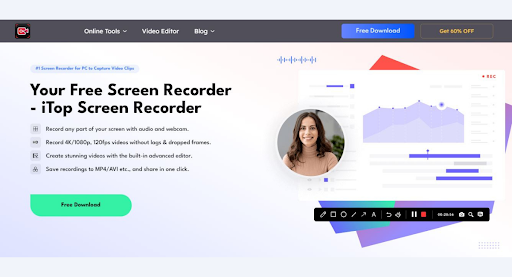
Its Key Strengths:
– iTop Screen Recorder can deliver high-quality recordings.
– supporting resolutions up to 4K.
– This ensures your captured content remains crisp and clear.
– This built-in video editor allows you to perform basic edits like trimming and cutting.
– Making its basic features convenient to polish your recordings before sharing.
– It has both free and premium versions to explore many features.
Some Limitations:
Like other tools, iTop Screen Recorder comes with some limitations. While there is no time limit on recordings, a small watermark may be placed on the final video unless you upgrade to the premium version.
Tool-2# Loom: Effortless Screen Capture and Sharing.
Loom takes the crown for simplicity and ease of use. This web-based and downloadable recorder boasts a user-friendly interface, making it ideal for beginners.
With a single click, you can record your entire screen, a specific application window, or even include your webcam. The magic truly lies in Loom’s seamless sharing capabilities. Recordings are automatically uploaded to the cloud, generating a unique shareable link accessible to anyone with an internet connection.
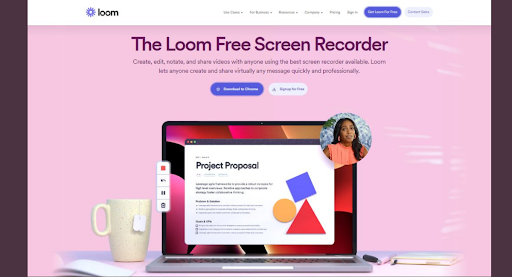
Here’s what makes Loom stand out:
Effortless Sharing: Loom excels in sharing recorded content. Recipients don’t need to create accounts or download software to view your screencasts.
Lightweight and Fast: The web app eliminates installation hassles, allowing you to record directly from your browser.
Basic Editing Features: Trim unwanted sections from your recordings for a more polished look.
Keep in mind:
Limited Free Recording Length: The free plan restricts recordings to 20 minutes, with a maximum of 100 recordings per month.
Limited Customization: Options for customizing recording parameters are minimal compared to more advanced screen recorders.
Loom is good for: Quick screen captures for explanations, feedback sessions, and short video tutorials.
Tool-3# OBS Studio: Unmatched Power for Advanced Users.
For those seeking a feature-rich powerhouse, OBS Studio reigns supreme. This open-source recorder caters to streamers, gamers, and content creators demanding ultimate control over their recordings.
OBS allows you to capture specific screen regions, multiple sources (including microphone and webcam), and even set up live streams. Its robust customization options enable fine-tuning video and audio settings for professional-grade output.
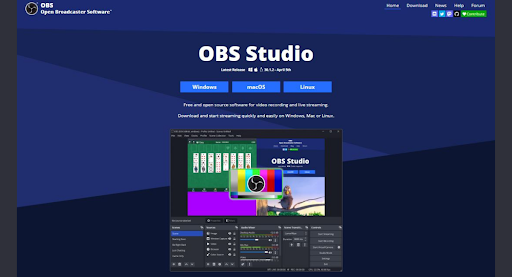
Strength Points of this tool:
Highly Customizable: Tweak video and audio settings, add transitions, and create complex recording scenes.
Live Streaming Capabilities: Stream directly to platforms like Twitch and YouTube without additional software.
Extensive Plugin Ecosystem: Enhance functionality with a vast library of free plugins.
Limitations:
Steeper Learning Curve: OBS offers a wider range of options, which can be overwhelming for beginners.
Resource-Intensive: Running OBS might require a powerful computer for smooth recording, especially with complex setups.
Tool-4# FlashBack Express: Simple Interface and Powerful Recording.
FlashBack Express offers a no-frills approach to screen recording. This free tool from ScreenTech boasts a clean and straightforward interface, allowing you to capture your entire screen or a specific window.
Despite its simplicity, FlashBack Express packs a punch when it comes to recording quality. You can capture high-definition video with smooth frame rates, perfect for creating professional-looking screencasts without breaking the bank.
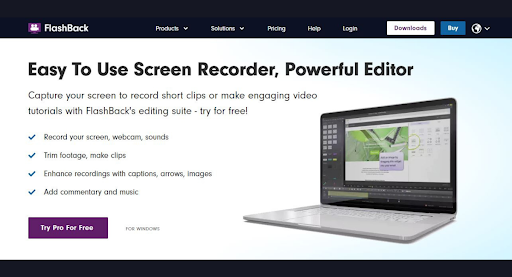
Strong Points of this tool:
Simple Interface: Perfect for beginners who prioritize ease of use over extensive customization options.
High-Quality Recordings: Capture smooth, high-definition screencasts for a polished look.
Essential Editing Tools: Trim unwanted sections, add captions, and enhance recordings with basic editing features.
Limitations:
Limited Features: The free version lacks advanced functionalities like live streaming and webcam recording.
Recording Time Limit: While there’s no watermark, FlashBack Express limits free recordings to 30 minutes.
Tool-5# ShareX: Versatile Tool with Multipurpose Functionality.
ShareX goes beyond basic screen recording, offering a feature-rich toolkit for capturing screenshots, recording GIFs, and sharing content efficiently.
While the screen recording functionality itself is fairly straightforward, ShareX integrates seamlessly with popular image and video hosting platforms, allowing for effortless sharing. It also boasts a robust automation feature, enabling you to configure automatic screen captures after specific actions.
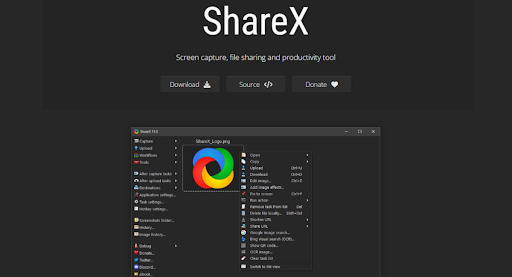
Here’s what makes ShareX stand out:
Multipurpose Functionality: Capture screenshots, record GIFs, and share content with ease.
Automation Capabilities: Automate screen captures based on user-defined triggers.
Extensive Sharing Options: Share recordings directly to various platforms with a single click.
Limitations:
Learning Curve: Mastering ShareX’s extensive features might require some exploration and tinkering.
Focus on Sharing: Primarily geared towards content sharing, offering less customization for recording itself compared to dedicated screen recorders.
Conclusion:
Choosing the perfect free screen recorder hinges on your specific needs and recording style. Whether you prioritize simplicity, advanced customization, generous recording lengths, or seamless sharing, this list provides a strong foundation for finding the ideal tool. Explore these options, experiment with their features, and discover the free screen recorder that empowers you to capture high-quality screencasts in 202