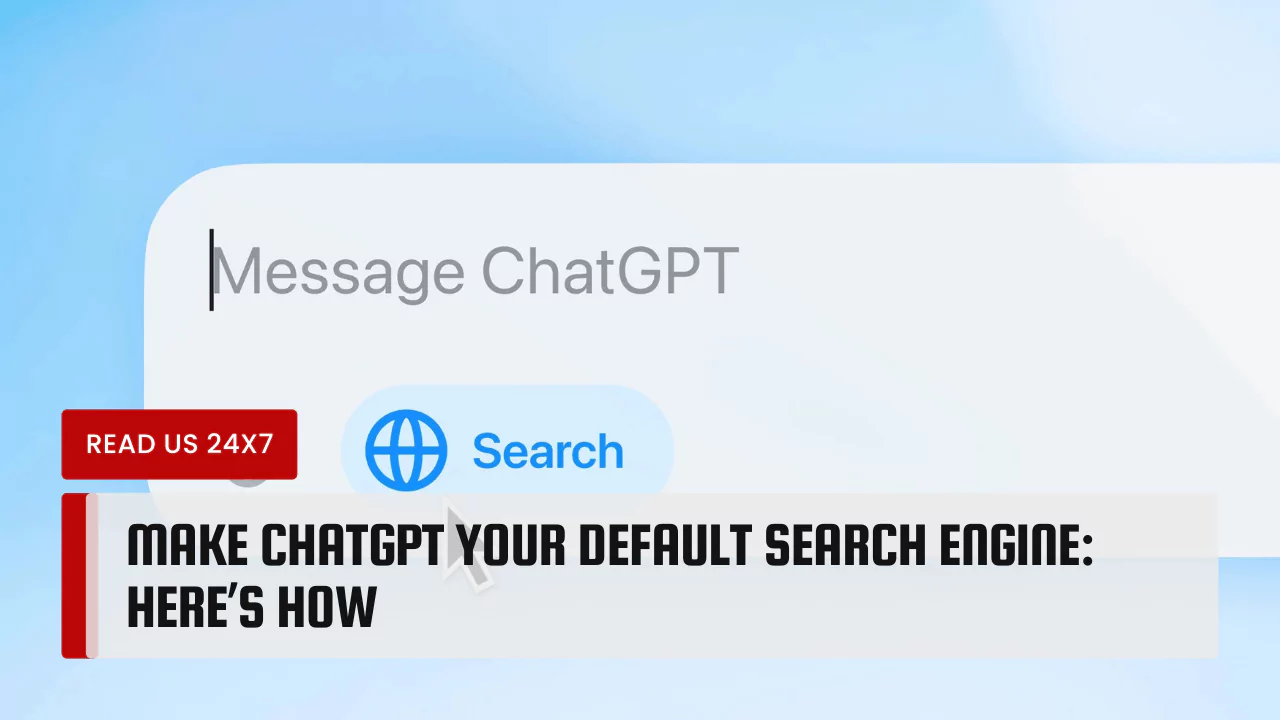If you want to use ChatGPT as your default search engine, you can do it easily with the Google Chrome browser. This will let you get answers from ChatGPT whenever you search online. Follow the steps below to set it up.
Step 1: Go to ChatGPT Search’s Page
First, find the official page for ChatGPT Search. You can do this by typing “ChatGPT Search” into your current search engine. Once you get there, look for a button that says “Download Chrome Extension.” Click on this to go to the Chrome Web Store.
Step 2: Add the Extension
When you are on the ChatGPT Search page in the Chrome Web Store, look for a button that says “Add to Chrome.” Click on this button. A pop-up window will appear. This window will ask you to confirm that you want to add the extension. Click “Add Extension” to continue.
Step 3: Check Extension Status
After you add the extension, another pop-up will show that ChatGPT Search is now added to Chrome. You need to make sure it is visible in your Chrome extensions. Look for a puzzle-piece icon at the top-right of your Chrome window. Click on this icon. You will see a list of all your installed extensions.
Step 4: Pin the Extension
In the list of your extensions, look for the ChatGPT Search icon. Click the pin next to it. When the pin turns blue, it means the extension is pinned. This makes it easy to access anytime you want.
Step 5: Start Searching
Now you can start using ChatGPT Search. Type your question directly into the address bar of Chrome. After you hit enter, ChatGPT Search will show you the results. Make sure to check if the blue globe icon is selected. This icon shows that ChatGPT Search is active and ready to use.
Step 6: Subscription Requirement
To use ChatGPT Search, you need a ChatGPT Plus account. This account costs $20 each month. If you don’t have this account, you will not be able to access all features of ChatGPT Search.
Step 7: Turn Off ChatGPT Search
If you want to stop using ChatGPT Search as your default search engine, it is easy to turn off. Click on the ChatGPT Search icon in your Chrome Extensions bar. Look for an option that says “Manage Extension.” Click on it. You will see a toggle switch. If you switch this to the off position, ChatGPT Search will no longer be your default search engine.
Conclusion
Making ChatGPT your default search engine is a simple process. With just a few steps, you can enjoy finding answers to your questions through ChatGPT. This can change how you search online. Using ChatGPT may make your searches more useful and insightful. So follow the steps above, and you will have a new way to search the web.