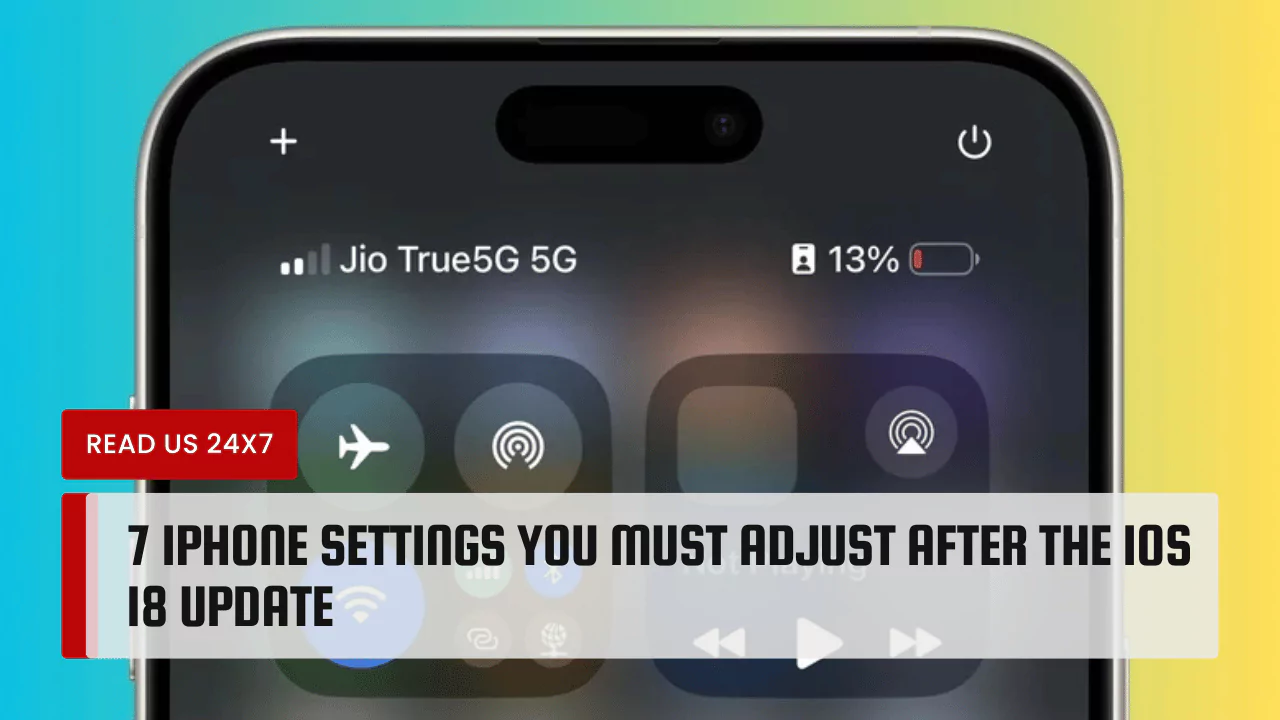After updating to iOS 18, your iPhone has new features. Some settings need your attention. Adjusting these settings can help improve your experience. Here are seven important settings to change right after the update.
1. Change Lock Screen Buttons
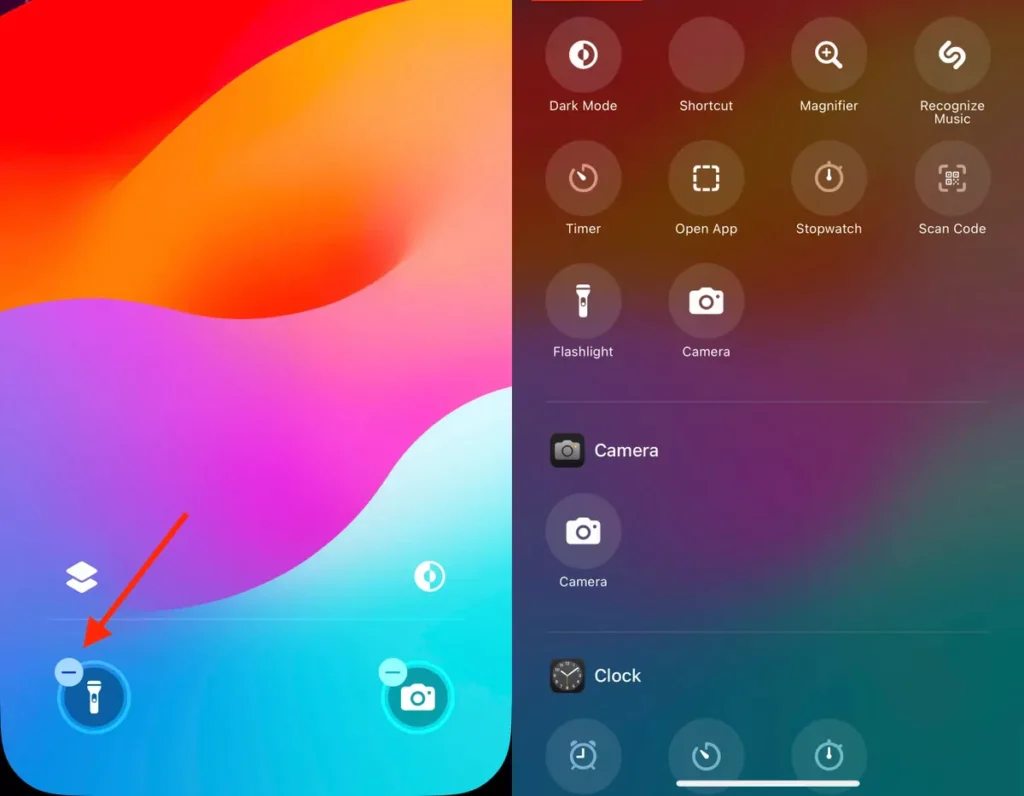
In iOS 18, you can customize the buttons on your lock screen. You can now change the flashlight and camera buttons. To do this:
- Touch and hold the lock screen.
- Unlock your phone.
- Tap “Customize.”
- Select “Lock Screen.”
- Tap the minus (-) sign on a button to remove it.
- Tap the plus (+) sign to add a new button.
- Choose the action for the new button.
You can add buttons for Shazam, timers, or even Dark Mode. This feature makes your lock screen more useful.
2. Set Up the Action Button
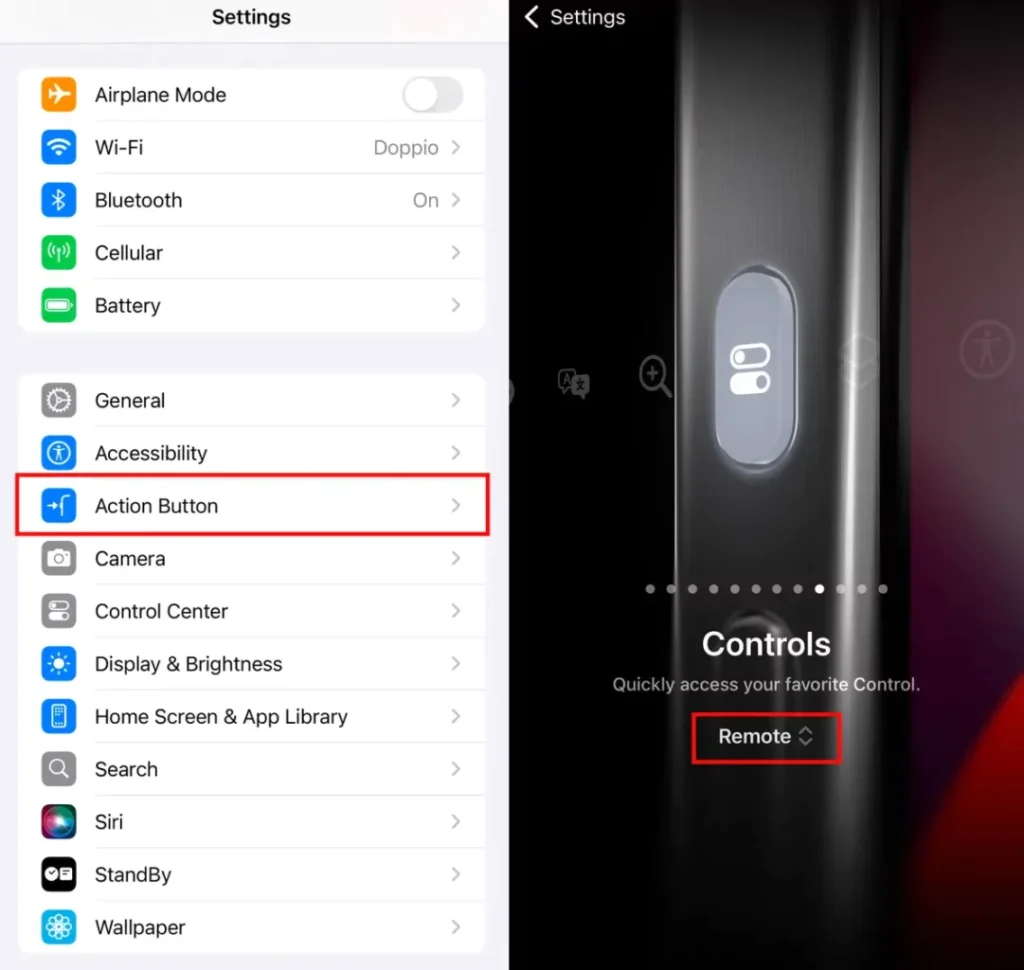
With iOS 18, the Action button has many new options. The button replaces the mute switch. By default, it silences the phone. To change what the button does:
- Go to “Settings.”
- Tap “Action Button.”
- Swipe through the available actions.
- Choose your preferred action.
You can set it to open the Camera, start a recording, or access other helpful features. This gives you quick access to what you need.
3. Customize Your Home Screen
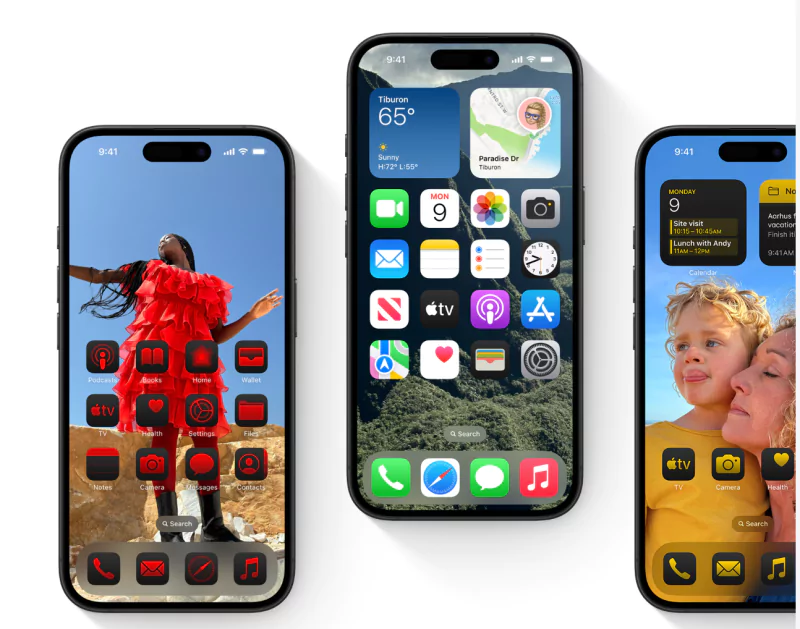
The home screen can now look different. You can place app icons wherever you want. To customize your home screen:
- Touch and hold the home screen.
- Wait for icons to jiggle.
- Drag icons to your preferred spots.
You can also create widgets to show more information. This arrives in handy for apps like Maps or Weather. Make your home screen work better for you.
4. Adjust Control Center
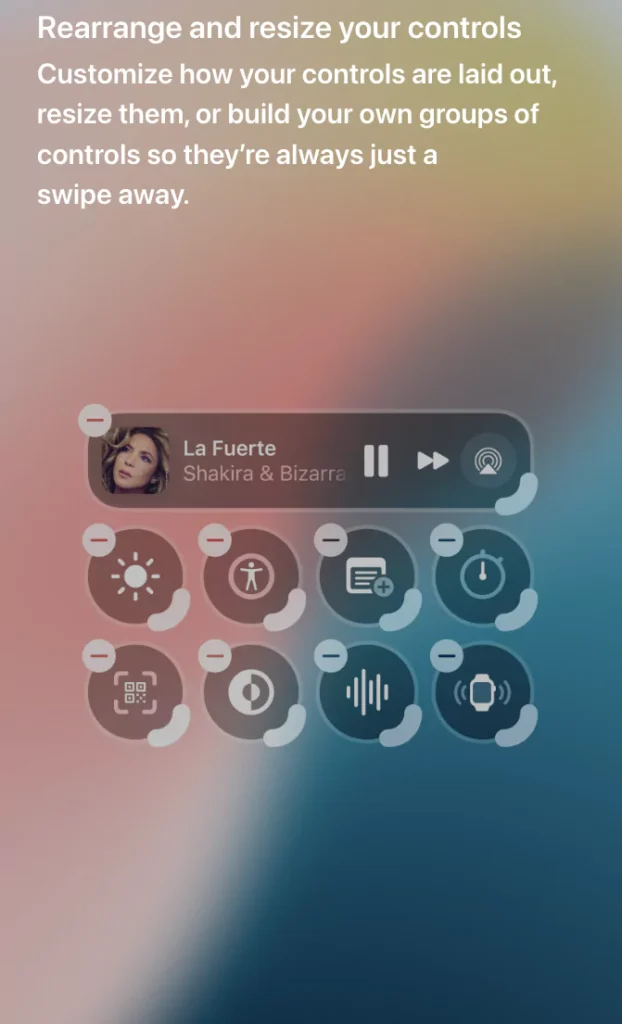
Control Center has more features in iOS 18. You can change how it looks and what’s included. To customize Control Center:
- Swipe down from the top right corner.
- Press the plus (+) button to enter edit mode.
- Drag controls to new positions.
- Tap the minus (-) button to remove any control.
Now you can add new controls such as Screen Recording or Accessibility options. Control Center will better fit your needs.
5. Lock and Hide Apps
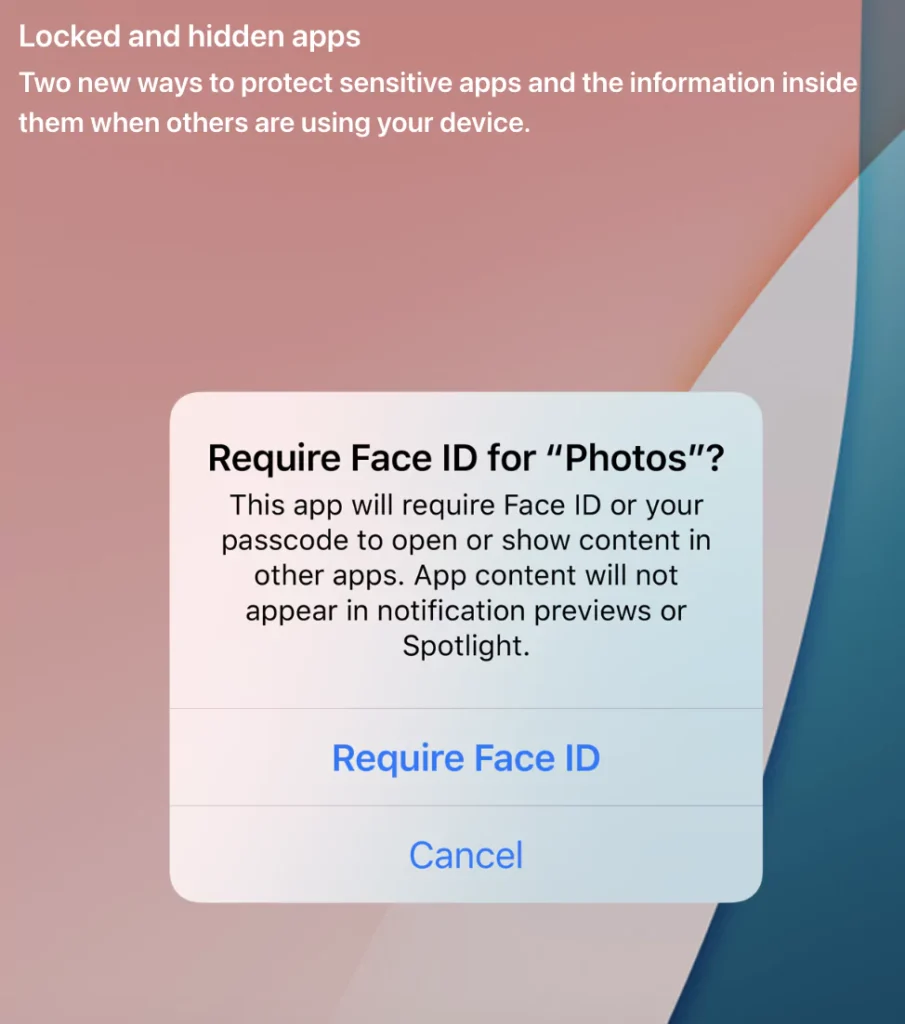
Your device holds many personal items. iOS 18 offers new options to lock and hide apps. To keep sensitive apps away from prying eyes:
- Touch and hold the app icon.
- Select “Require Face ID” or “Require Passcode.”
- Confirm your choice.
You can also hide apps in a special Locked folder. Choose “Hide App” to move apps to a Hidden folder in the App Library. Keep your data secure with these options.
6. Change Calendar Views
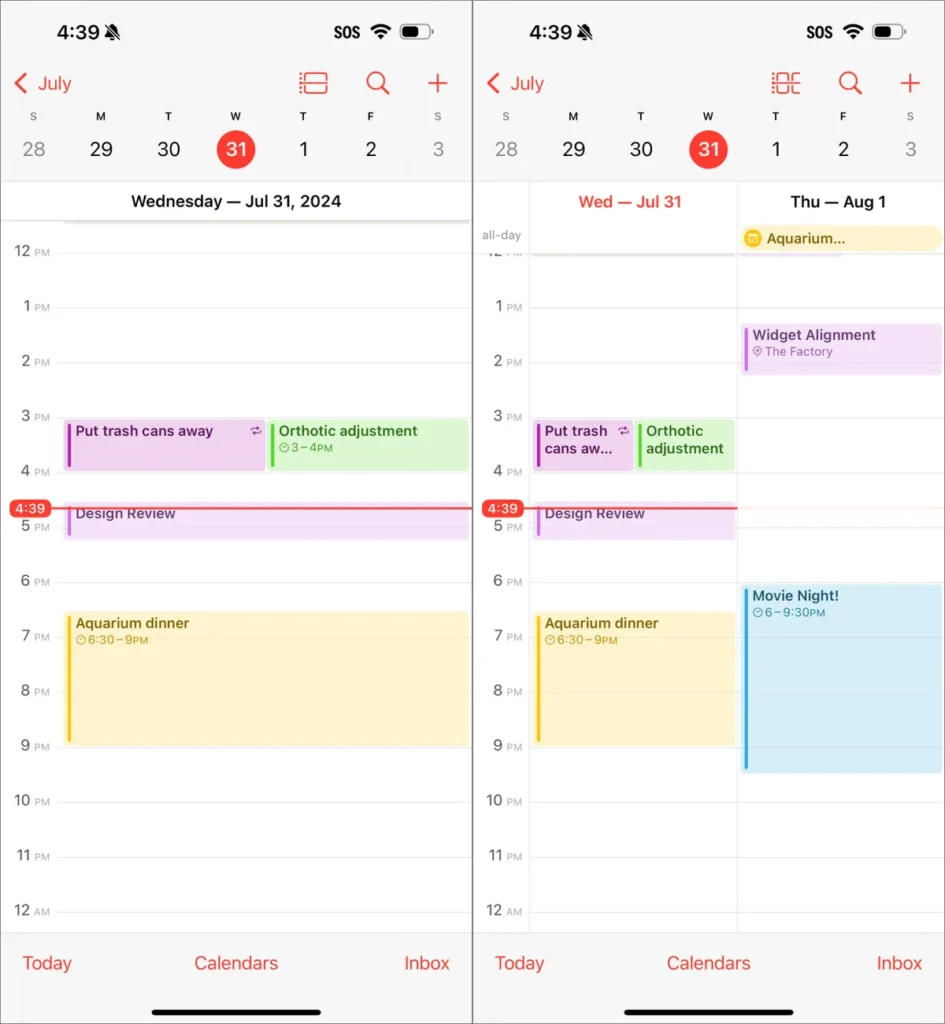
The Calendar app introduces new views. You now have a Multi-Day view to see two days at once. Here’s how to change the view:
- Open the Calendar app.
- Tap the View button at the top.
- Choose “Multi Day.”
You can zoom in the Month view by pinching the screen. This shows you event details without switching views. Easily manage your schedule with these adjustments.
7. Enhance Dialogue in TV App
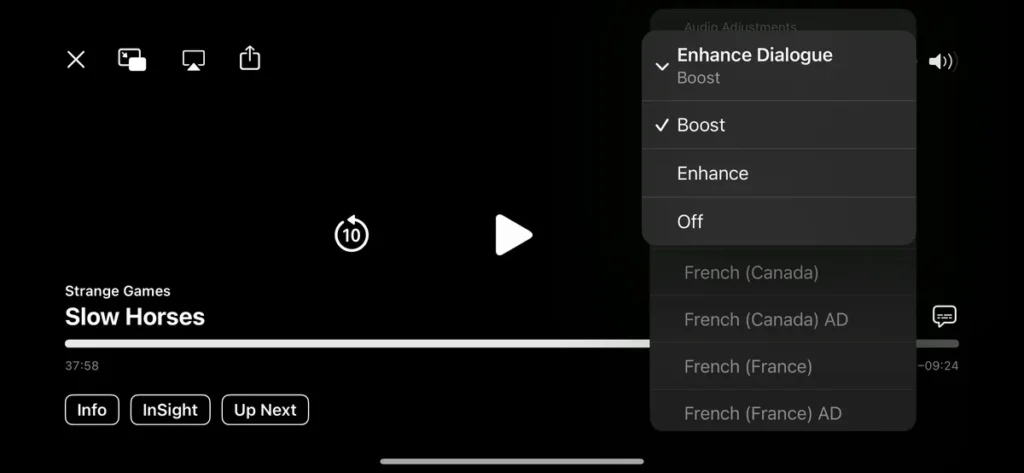
Watching movies often comes with sound issues, especially with dialogue. The TV app has a new feature to help you hear better. To enhance dialogue:
- Open a video in the TV app.
- Tap the More button (three dots).
- Select “Audio Adjustments.”
- Tap “Enhance Dialogue.”
This option reduces background noise. It makes speech clearer. You will enjoy your shows more.
Conclusion
Updating to iOS 18 brings great improvements. Changing these seven settings will enhance your iPhone experience. Modify your lock screen, Action button, home screen, Control Center, and app privacy. Also, check out new Calendar views and dialogue enhancements in the TV app. These changes will help make your iPhone feel more personal and make daily tasks easier. Enjoy your new iOS experience.